[This is part of the How to Search Google Series]
If your students are anything like mine, their internet search strategy goes something like this:
1. Type in a term that is somehow related to the topic
2. Scan the first 3 or 4 results (not pages – just results) then either…
3. Delete the search term and try another term somehow related to the topic or click on a link, stare blankly at it, then delete the search term and try again
Sound familiar?
Over the next series of posts I will show you step by step how to conduct a Google search in a way that eliminates the hit and miss approach that most students (and if we are honest – teachers) take.
But before we get started there is something you need to understand and something you need to do.
First, you need to understand that when two people search Google, they won’t necessarily get the same results! In fact, you and I could type in EXACTLY the same search term and not have any of the same results appear. I have written previously about the reasons for this and the implications in the classroom – take the two minutes to read the post and understand the implications of having a classroom of students searching Google expecting to find the same answers. If you want, you can get all technical and get your students to clear the cache and browsing history on their computers etc. before you start, but I find this robs me of my momentum right from the start and you end up with students all over the place.
Second, you and your students should enable SafeSearch Filters. I always do this despite my schools filtering system. It is just another way that you avoid inappropriate interruptions to your lesson.
To do this:
1. Search for any topic. Click Settings > Search settings (see below).
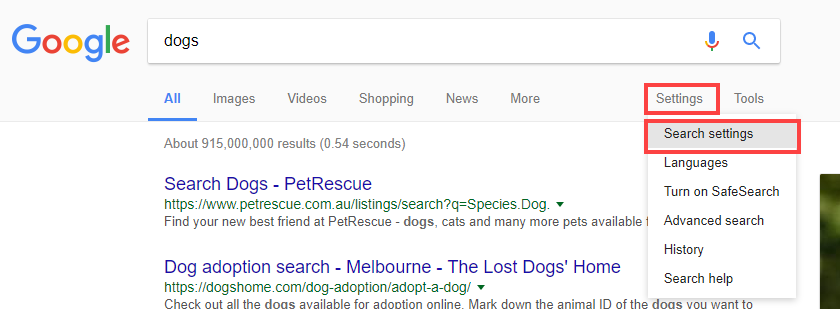
2. Tick the option to Turn on SafeSearch.
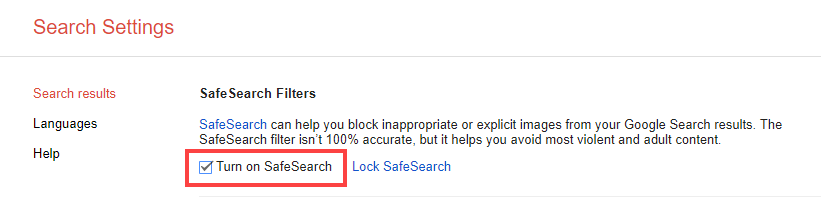
Once you have taken care of these two things, you are ready to teach your students how to search Google and get the results that are appropriate to their ability every time. We’ll explore that more in the next post in this series.
















