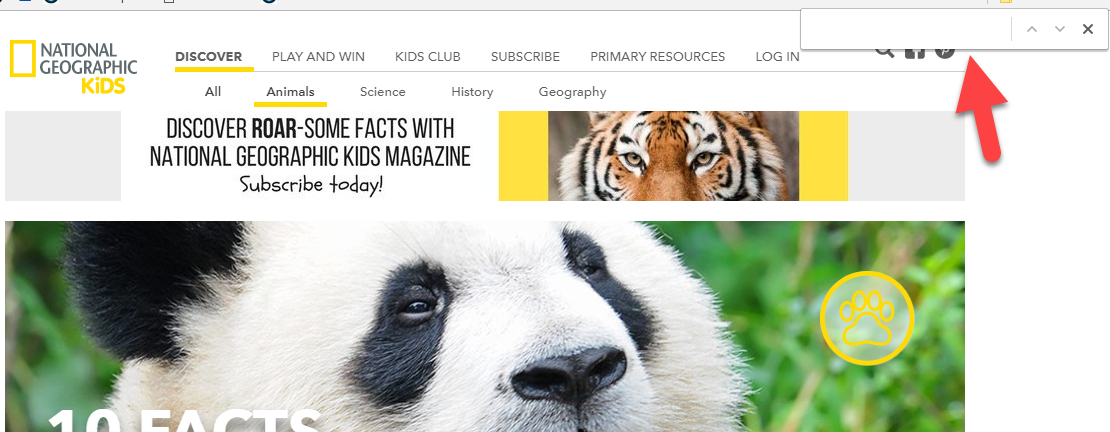In today’s Google Search tip, I want to show you a little known feature that can save you and your students loads of time when searching for information on Google.
Apart from the search tools available when doing a Google Search, there is one other Google Search trick you can use to find content on a page.
Here is how you can see if there is any relevant information on the page you have selected:
1. If you are using a PC, hold down Ctrl and hit F. If you are using a Mac hold down the command button and hit F.
2. When you do, you will see a search box appear in the top right hand side of the screen (see the image above)
3. Type in your search term into the search box
4. Look for the search term which will be highlighted on the page. In the image below you will see that the word ‘bamboo’ appears 7 times on the page, and each instance is highlighted so you can jump straight to the relevant content. You can also use the arrows in the search box to move between the search results.
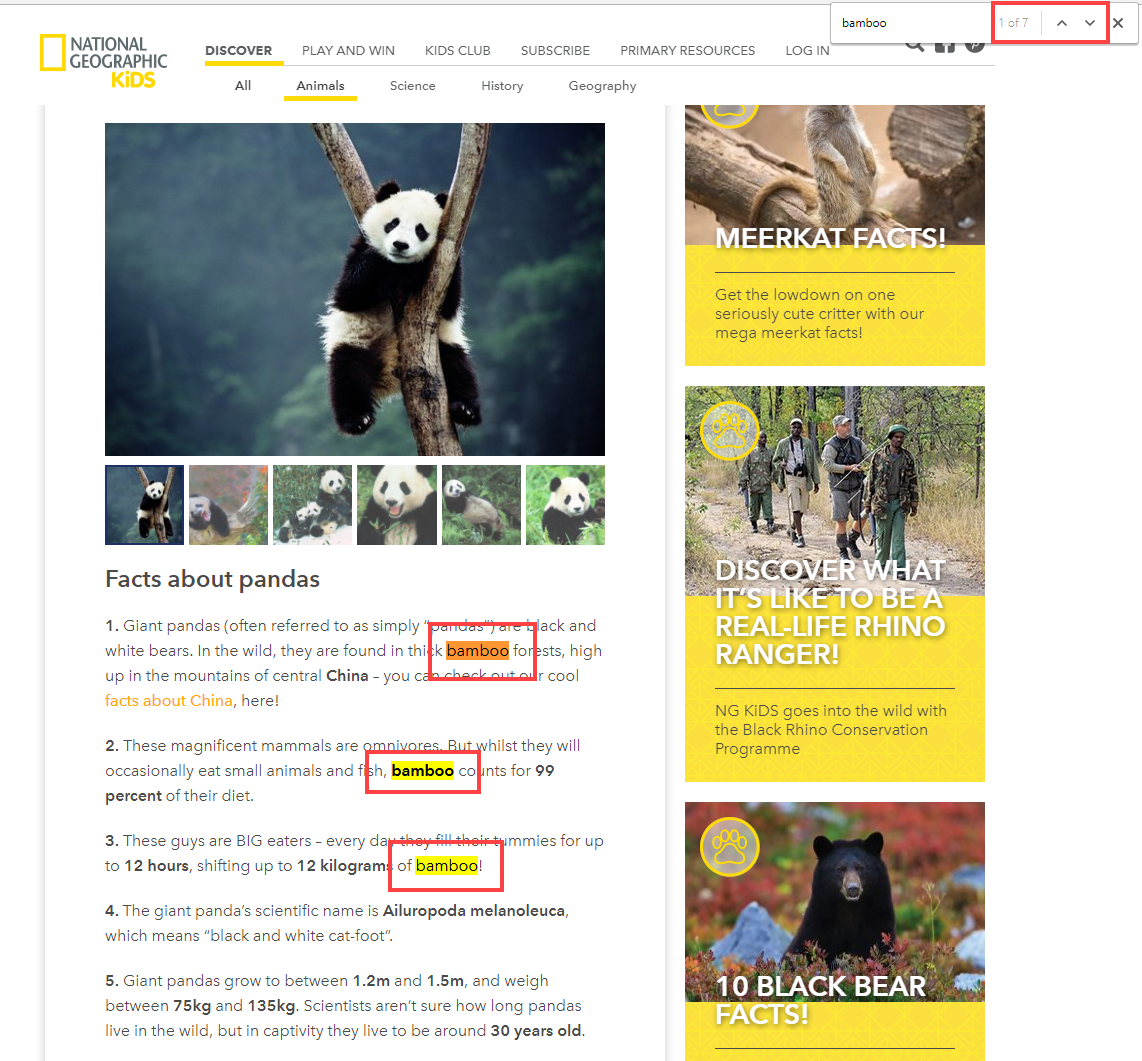
How I use this Google Search tip with my students:
When my students are conducting a Google search, one of the first things I want them to do is find as many sources as possible. When you first start a Google search, you can get so many websites but you are not sure what site is relevant. This leads to the students just copying and pasting random bits of text and then trying to somehow patch the pieces together.
I would much prefer my students to select a few websites, quickly check to see if there is any relevant words on the page. If there is, copy and paste the webpage URL (not the content), and then find another source.
After they have gathered a few pages that have relevant content they can then go back through these sites, gain an understanding of the big picture and how each piece of information fits and then start to pull the information together.
When the students conduct a Google search this way, they are less likely to waste large amounts of time trying to sort through a lot of irrelevant information and hand in an assignment filled with content they don’t understand.
Do you have a Google search strategy or process for your students?