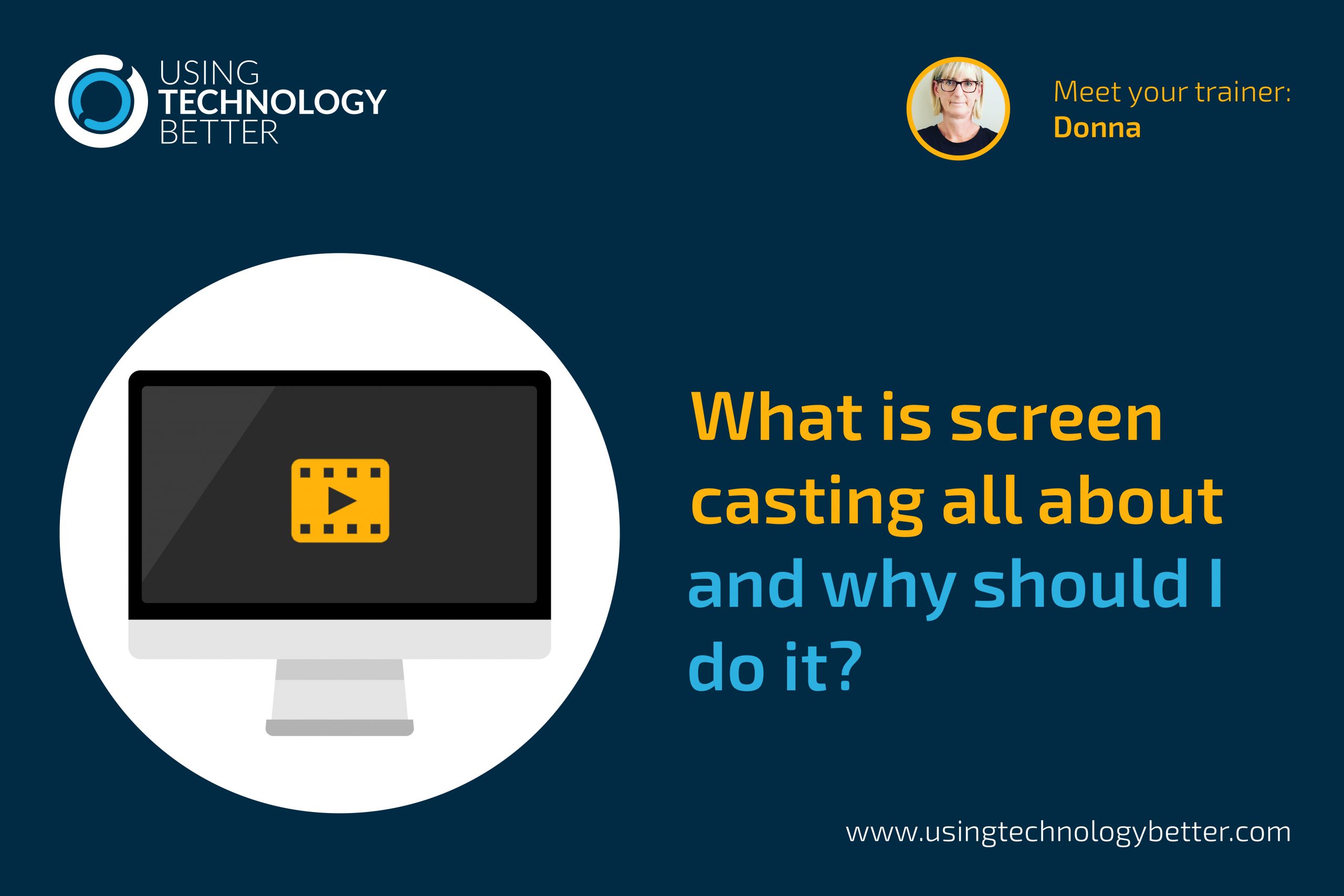Screencasting is becoming a very popular task for students in today’s classrooms. It’s a catchphrase we hear many teachers using and often in PD sessions it’s something that is widely spoken about. Where has this phenomenon grown from and why should you worry about whether your students know how to screencast their work? Let’s take a look at where this practice has sprung from and investigate the positive effects that it can have for both you and your students.
If I ask Google to define ‘screencasting’ for me, this is what I get :
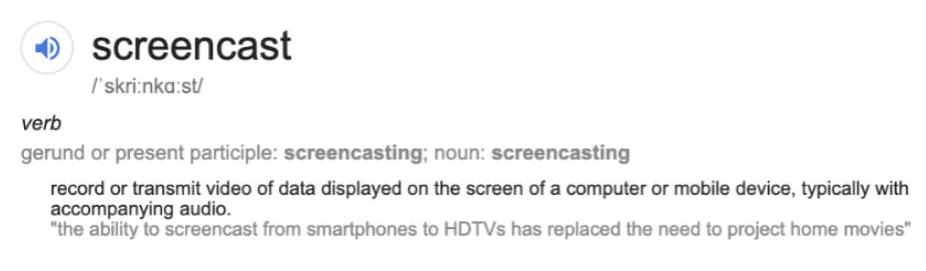
Often the term screenrecord or screencast can be confused with screenshot.
A screenshot is a static image and is a capture of one moment in time.
A screen record or a screencast on the other hand shows movement over time or captures a series of images and changes that are then exported in a movie or a gif file.
[bctt tweet=”Do you know the difference between ’screencast’ and ‘screenshot’? Read on to find out #edtech #teachers” username=”donnagolightly1″]
In the early 1990s people used to talk about screen cams. But that phrase Is actually a federal trademark out of United States, whereas the terms screen record or screencast have no trade mark on them so are able to be used more freely.
These terms became more common in 2004 when Jon Udell, on his blog, invited people to suggest a name for an emerging genre which was recording the screens and creating movies that changed over time. Udell then chose the name screencast, which was proposed by two different people, Joseph McDonald and Deeje Cooley. The term has since become widely used and is part of what we do on the Internet daily around the world.
Remember: a screencast is meant to be a quick short screen capture as opposed to a more refined edited movie. So just keep in mind if you are going to use it with your students,it’s about capturing quickly and succinctly what they’re thinking or learning at a moment and time. It’s not about creating a slick movie with transitions and effects and all kinds of fancy things going on.
So – how does this practice benefit us in the classroom?
I see two major uses of screencasting within our classroom practice.
Firstly, the teacher can create screen recordings or screencasts for his/her students showing how something is done, how to make something or to explain a concept in a variety of ways.
The benefit of this is that the students can go back and rewatch these recordings at any time that suits them. They can also stop and start them as they need to and assimilate the information, reflect, think, ask questions and continue to watch when they’re ready. By creating the screencast themselves, the teachers are able to personalise the instructions for their students and they’re not just using a generic one that
may not be totally suitable.
[bctt tweet=”Personalised screencast tutorials can help students unpack new concepts #edtech #teachers #utbPD” username=”donnagolightly1″]
Secondly, how often do you have students who are working on independent activities, but at the end of the lesson you really have no idea what their thinking process was or whether in fact they actually completed the work themselves?
By screen recording their work and explaining their thinking, the teacher is then able to go back later on and have a look at what the student was doing. This gives you a perfect insight into whether the student really understood the concept that they were working with or whether you need to touch base with them and maybe go back over some information with them.
[bctt tweet=”Ask Ss to screencast their work and hear their thinking – a great way for them to show what they know #edtech #teachers #studentagency” username=”donnagolightly1″]
It’s also a great way for students to create tutorials to help other students. This is an important way of them being able to use the knowledge they have purposefully, while at the same time really embedding that understanding for themselves.
As video literacy becomes more and more important in this digital age that our students are growing up in, screencasting is a great way to be able to develop these skills.
So what are some of the better tools that we can use both as teachers and for our students?
Let’s look at three of the more popular screencasting tools
Number one: Nimbus
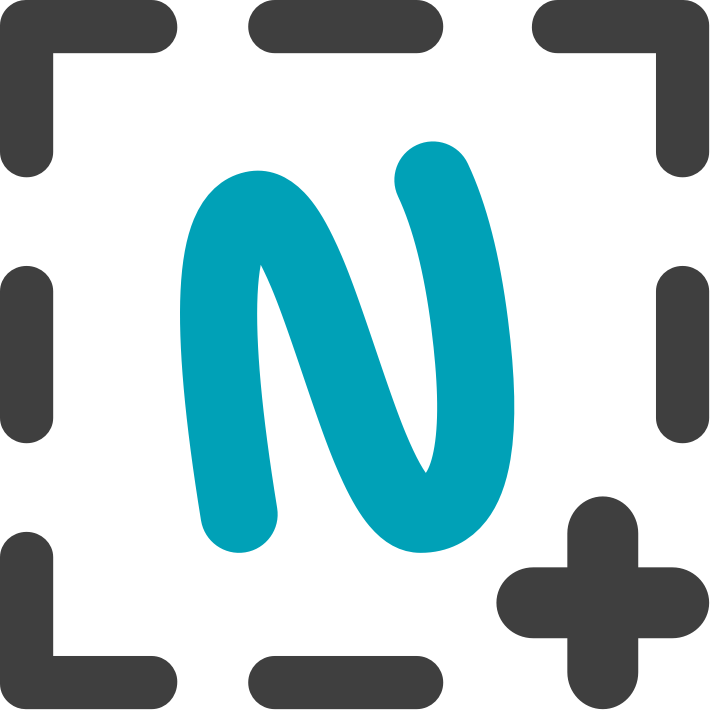
Recently I came across the Nimbus Chrome extension.
This extension serves two purposes, not only is it a screencast tool but it’s also a screenshot tool. The really lovely thing about the screenshot function is that once you have snapped it you’re able to annotate it and add extra information to it. However, for the purpose of this blog we’re going to look at the screencast function within Nimbus.
It has both a paid and a free version. You can see the different functions of each below:
▸ Record video from your screen to make a screencast
▸ Record video of another active program
▸ Record video from a webcam
▸ Customize the video screen resolution and frame rate
▸ Annotate the video with various shapes, including arrows and rectangles
▸ Add your own watermark on the video (Premium)
▸ Convert from WebM to MP4 and GIF (Premium)
▸ Crop your video (Premium)
▸ Trim your video (Premium)
▸ Publish screencasts on Youtube (Premium)
▸ Upload videos to Google Drive, and Dropbox (Premium).
Number two: Loom
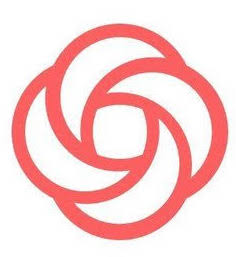
Loom is the screencast tool that I have begun using more frequently because I like the fact that I can trim these videos in the free version.
It is also easily launched from the Chrome web browser as an extension.
Like the other screencast tools it has a free and a premium version. The free version allows you to do the following
Unlimited recording: with no limitations, you can record for hours at a time if you’d like
•25 video limit with secure storage
• Trimming
• Embed anywhere with instantly generate embed HTML
• Password protect videos
• Integrations with Gmail, Slack, Jira and many more
The premium version has the following functions:
• HD Video- Crystal clear videos up to 4K
• Unlimited Video Storage → No limits, record as much as you’d like
• Recording Tools → Mouse Click Emphasis, Drawing Tools, Custom Recording Dimensions
• Premium Editing Suite → Add Call-To-Action (CTA) buttons & Custom Thumbnails to your videos, GIF Previews
Number three: Screencastify
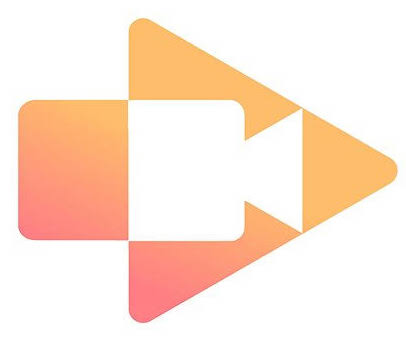
Screencastify is a Chrome extension that we hear teachers talk about a lot. It also has a paid and a free version and can be used straight from your Chrome web browser like the previous two tools..
We’ve have highlighted it previously in this blog post here.
Whichever tool you prefer, the important thing is to begin to develop that video literacy both for yourself and for your students. Screencasts are an amazing way to be able to get evidence of what your students are doing and to share tutorials with your students so that you’re able to start that flipped learning philosophy.
Check out more great thoughts from the UTB here or sign up for our fortnightly newsletter where we curate tips, tricks, articles and more.