Visually impressive, multimedia assignments and projects are a part of everyday school life for us as teachers and our students. There are endless resources available for finding images that support and enhance the lessons we plan,as well as the learning our students share.
Part of the teacher’s role is to ensure that students have an understanding of how to source and use images legally, just as we teach them how to reference and quote other people’s words with citations and bibliographies.
This blog post offers five ways to help make sure that your students, (and yourself) are doing just this.
1.Inside G Suite (Docs, Slides, Forms and Sites)
Docs, Slides, Forms and Sites all automatically restrict image searches to those images that are labelled for reuse with modification. Students do not even need to leave the comfort and safety of these apps and face the rabbit hole that is Google Image Search to find what they need. Fast, simple and legal!
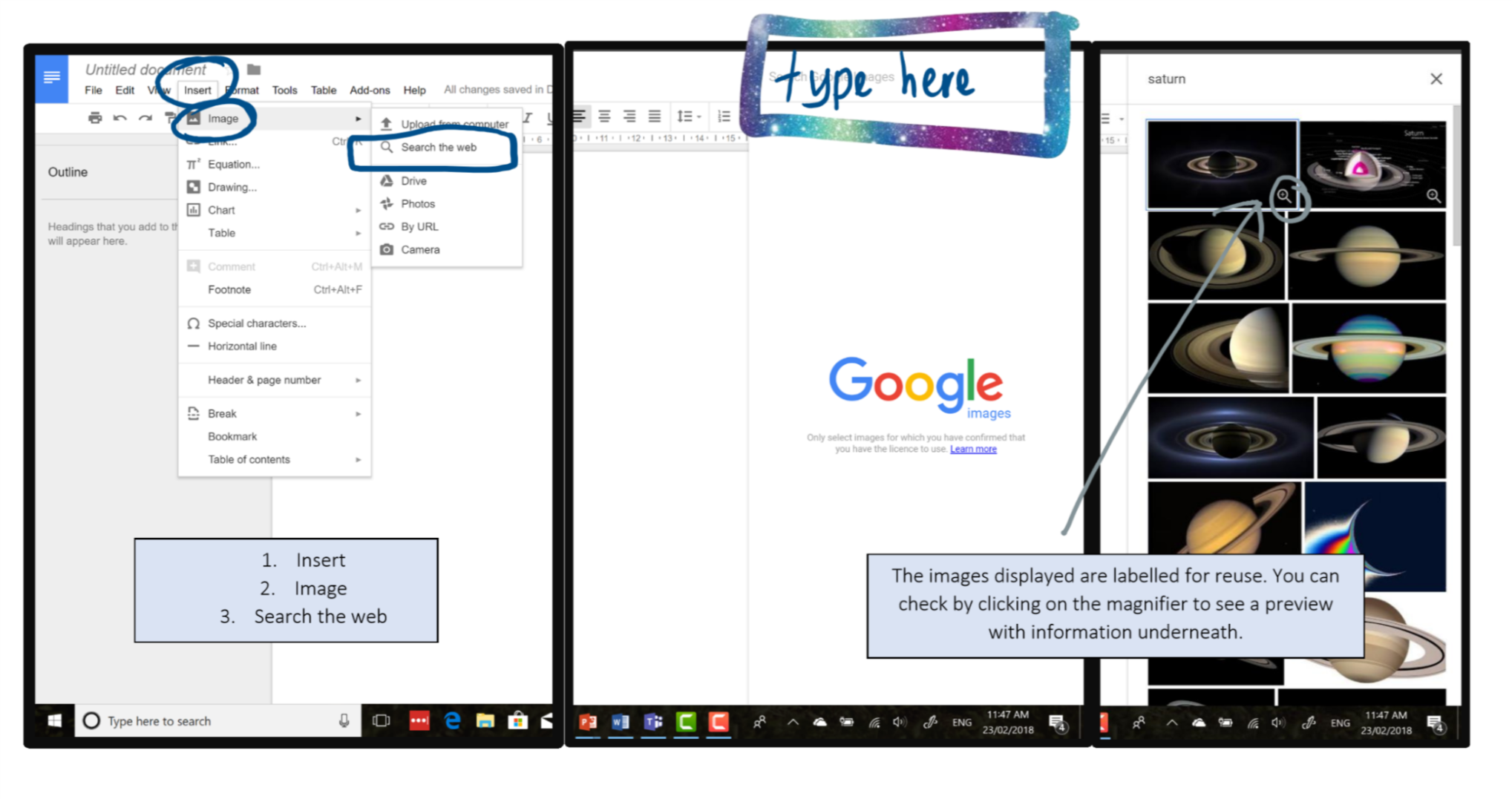
[bctt tweet=”Search for images labelled for reuse right within G Suite” username=”lara_kirk”]
2. Google Search Filters
Not only can you filter your image search results by size, colour, type and time, but you can also filter it by the license that it has.
To do this just type your keyword into the search bar, select ‘Images’, then ‘Tools’, ‘Usage rights’ then the type of reuse you need it for.
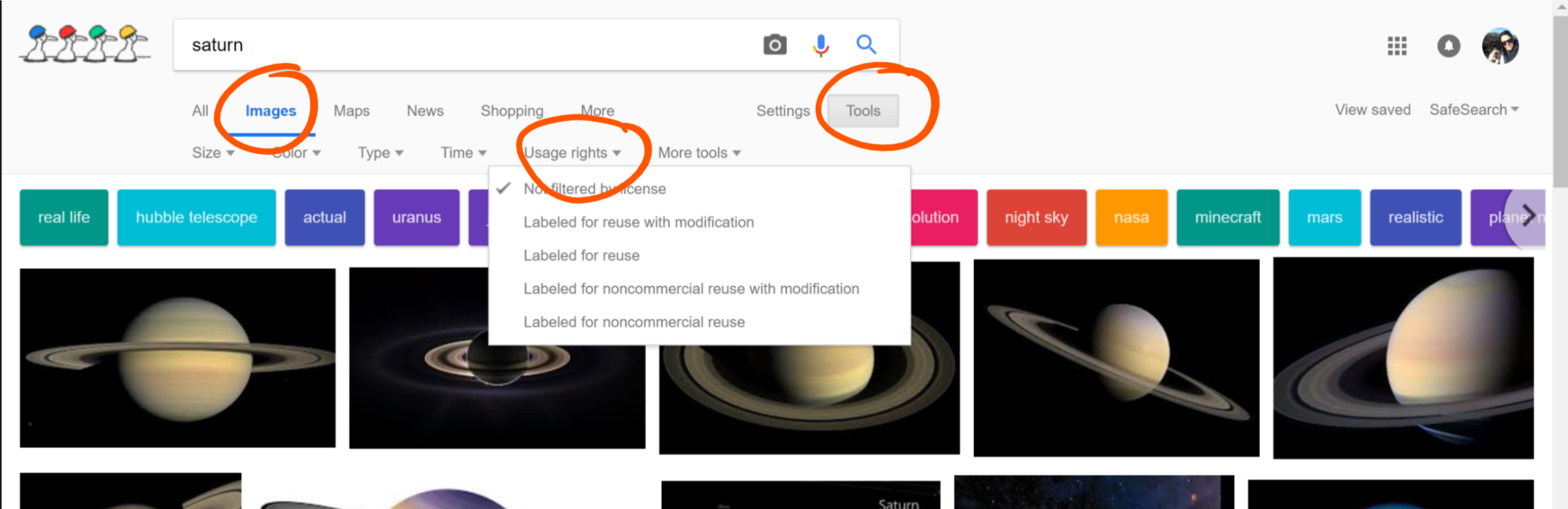
Not filtered by license – will show you all images related to your search criteria.
Labeled for reuse with modification – anyone can use and modify this image.
Labeled for reuse – anyone can use this image, but can’t modify it.
Labeled for noncommercial reuse with modification – In very basic terms, this means that you can only use and modify the image if it’s NOT related to business or making profit.
Labeled for noncommercial reuse – As above, but can’t be modified.
If you’re not sure – get in touch with the rights holder for clarification.
3. Creative Commons Search
Not only is this great for finding images that can be used legally but also for other types of media including music, clipart and video. You can search through all with your keywords or select which places to search. CC Search can be added to your browser to make it even easier.
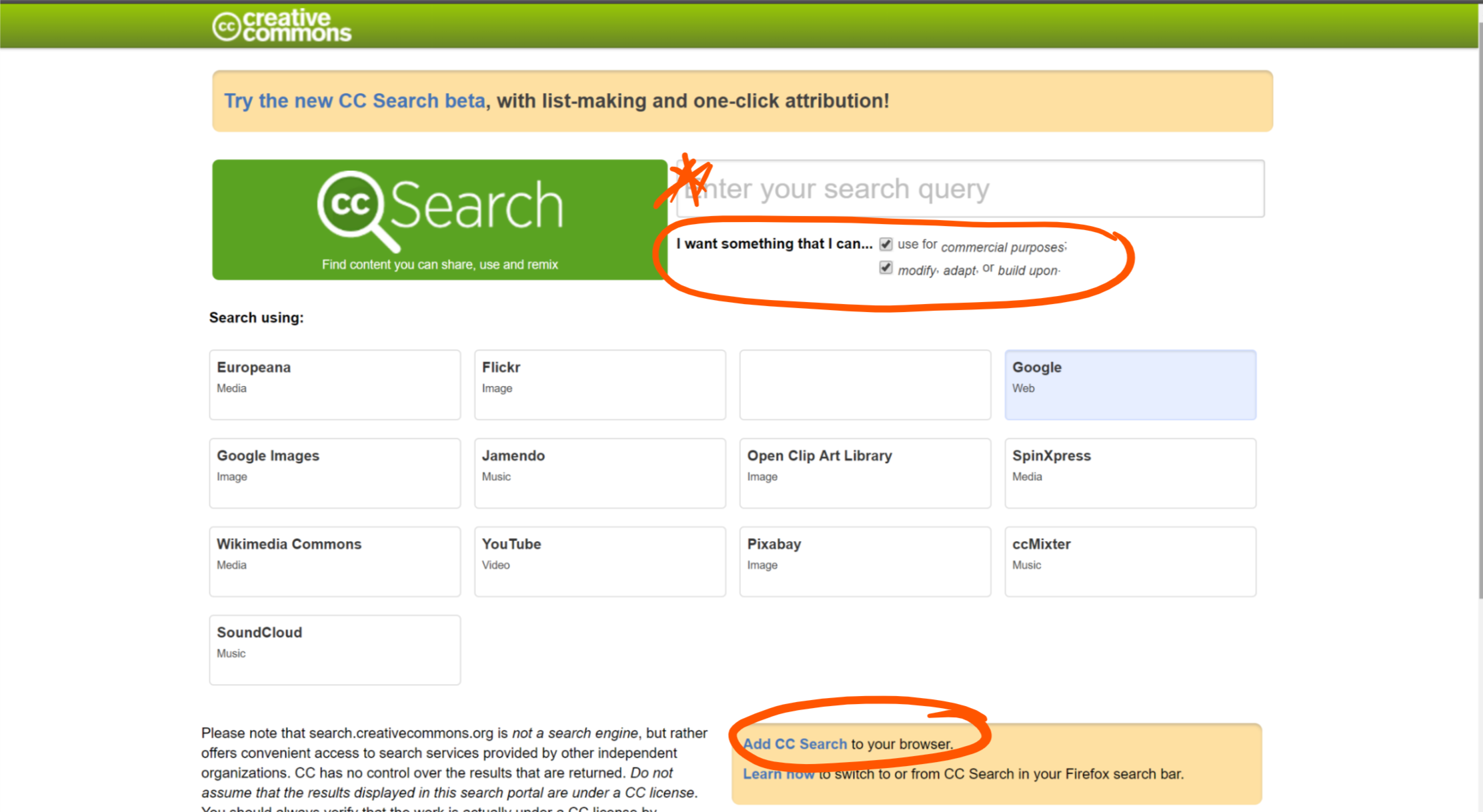
4. Free Photo/Clipart Stock Sites
There’s heaps of great places to find beautiful images that are free and legal to use. A quick search of ‘Free photo sites’ will bring you up many. Here’s a few suggestions to start you off:
| Photography | Clipart |
|---|---|
| Life of Pix | Clip Safari |
| Unsplash | Clipart |
| Pixino | Clipart Library |
| Pexels | |
| Pixabay | Photos for Class |
Check out this blog post ‘Five sites to find free high quality images’, by Samantha Vardanega here.
5. Create your own!
With cameras on nearly all devices these days, encourage your students to get out and make their own images. They can then use apps like Snapseed to enhance and tune up their images.
Why not draw the image? Or connect with other students who have skills in this area and get them help you out. Use great tools like Microsoft’s ‘Office Lens’ app to turn drawings into quality digital images.
Use tools like Canva to create beautiful graphics. It even has built in tutorials that will teach you and your students basic colour and design theory.
TIP: Giving Credit
It’s always really important to pay tribute to the artists whose work you have valued enough to use. Some images may be licensed for you to use WITH ATTRIBUTION. This means you need to acknowledge the rights holder of the image. You can find out more information about that and deeper explanations of different types of licenses on the Creative Commons site.

[bctt tweet=”Five easy ways to make sure you are using images legally!” username=”lara_kirk”]
Want more awesome tips and tricks for all things digital? Download the UTB app (iOS or Android) so you are kept up to date with blog posts and events near you.

















