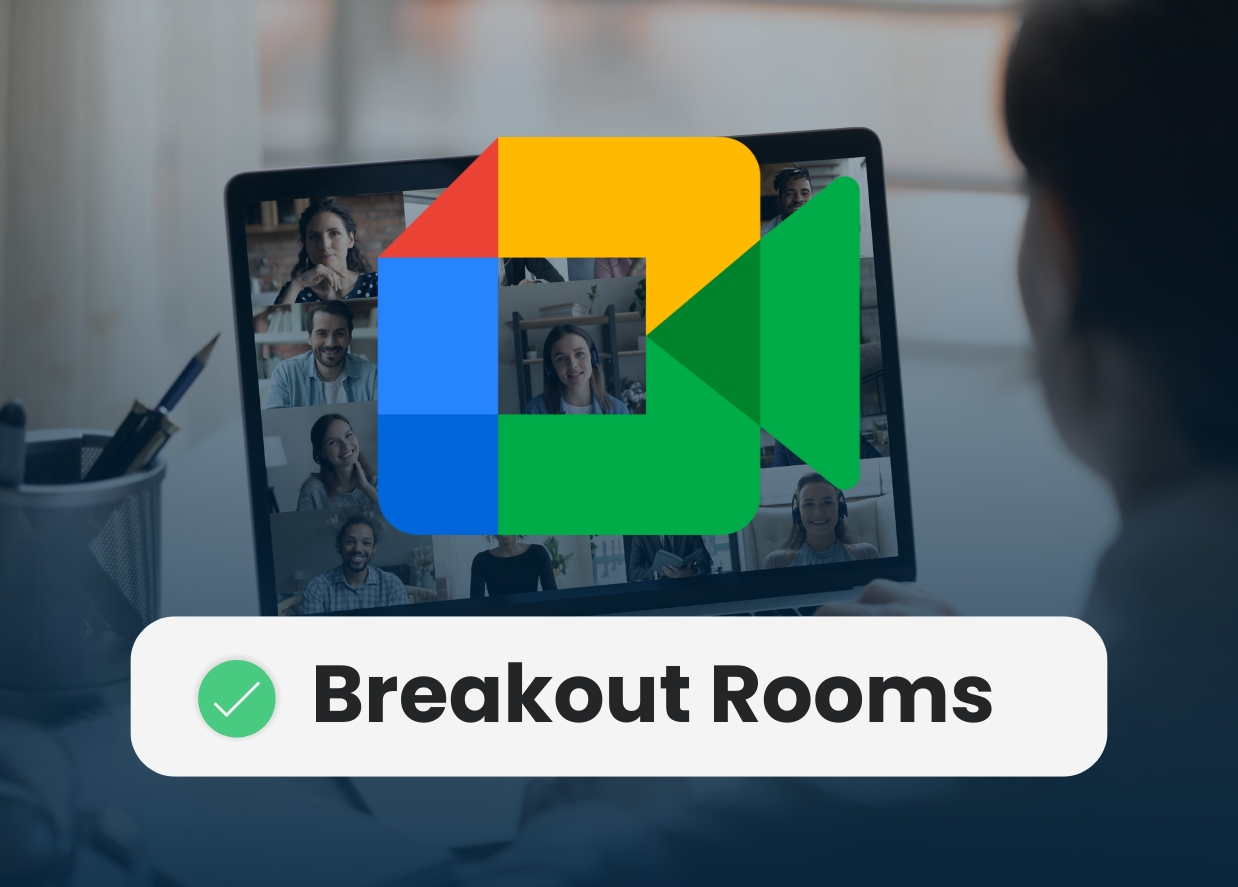Let’s be honest—virtual meetings can sometimes feel like a chaotic mix of talking over each other, awkward silences, and the occasional “You’re on mute!”
However, when done well, they can be just as productive (if not more) than in-person meetings. Enter Google Meet Breakout Rooms—your secret weapon for keeping discussions focused, engaging, and effective. Whether you’re leading a brainstorming session, a training workshop, or just trying to keep your team engaged beyond the main meeting room, this feature is a game-changer.
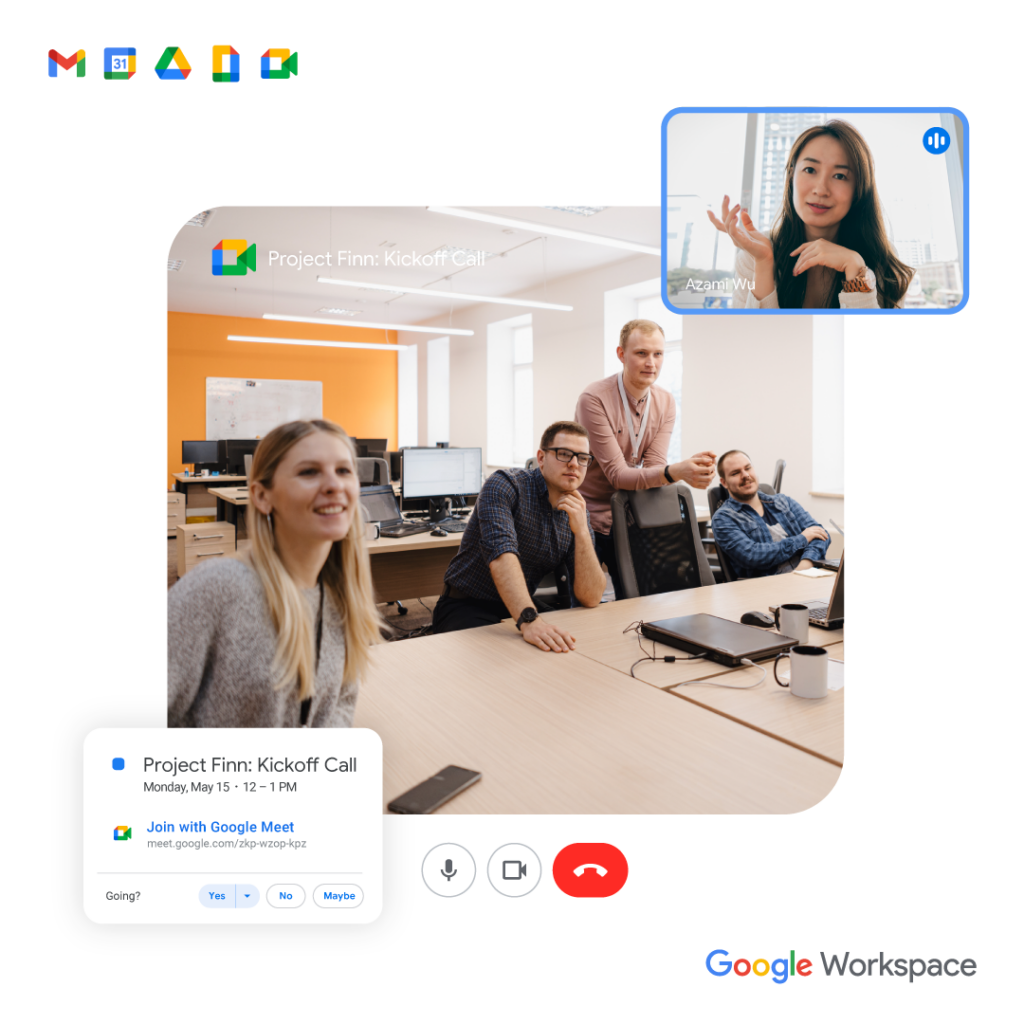
Imagine hosting a giant dinner party where you want different conversations happening at the same time—one table discussing strategy, another focused on execution, and another just vibing. Breakout Rooms work the same way! They let you split your Google Meet into smaller, focused discussions before seamlessly bringing everyone back together. No more Zoom envy—Google Meet has you covered!
What Are Breakout Rooms?
Step 1: Ensure You Have the Right Google Workspace Plan

Before you start breaking out into mini brainstorming sessions, check your Google Workspace plan. Breakout Rooms are available on Business Standard, Business Plus, Enterprise, and some Education plans. If your plan doesn’t support it, consider upgrading—or ask your IT team nicely.
Step 2: Starting a Meeting in Google Meet
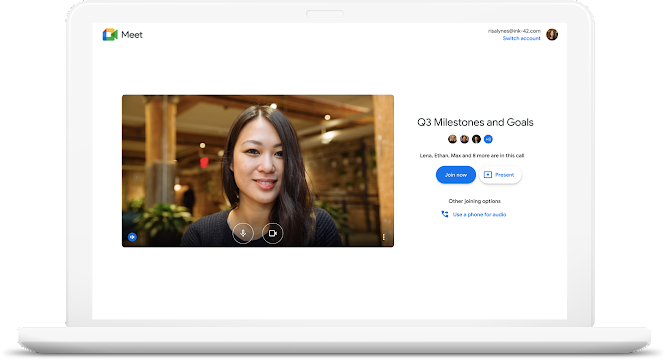
Okay, you’re all set! Here’s how to get the meeting going:
- Go to Google Meet.
- Click New Meeting and choose “Create a meeting for later” or “Start an instant meeting” (depends on your style!).
- Once the meeting begins, click the Activities icon (the little triangle-circle-square icon in the top right).
- Select Breakout Rooms from the menu.
Step 3: Creating and Assigning Breakout Rooms

You can create up to 100 breakout rooms (for those mega meetings). Google Meet gives you two options:
- Automatic Assignment: Let Google do the heavy lifting and randomly assign participants.
- Manual Assignment: If you love control, you can assign people yourself.
How to create Breakout Rooms:
- In the Breakout Rooms window, choose the Number of Rooms you need.
- Decide if you want to assign participants manually or automatically.
- Click Open Rooms—and boom! Your teams are off to their focused discussions.
Step 4: Managing Breakout Rooms

As the host, you have ultimate power (cue the dramatic music). You can join rooms, send messages to all, mute participants, or close the rooms when it’s time to regroup.
How to manage Breakout Rooms:
- Click Join Room to hop into any breakout session.
- Click Message All Rooms to send an announcement (perfect for time reminders!).
- Click Close Rooms to bring everyone back to the main session.

Breakout Rooms are like the VIP sections of Google Meet—helping teams collaborate better, stay engaged, and get more done. Whether you’re running a brainstorming session, a strategy discussion, or just want to make virtual meetings less painful, this feature is your new best friend.
Ready to level up your virtual meetings? Try Breakout Rooms today! And if you need more virtual collaboration hacks, we’ve got plenty—just ask!
Conclusion
🔥 Struggling with virtual meeting fatigue? Google Meet Breakout Rooms can help your team collaborate more effectively.
📌 Get more expert tips and free resources here
💬 Need a tailored solution for your team? Let’s talk! Book a free strategy call today