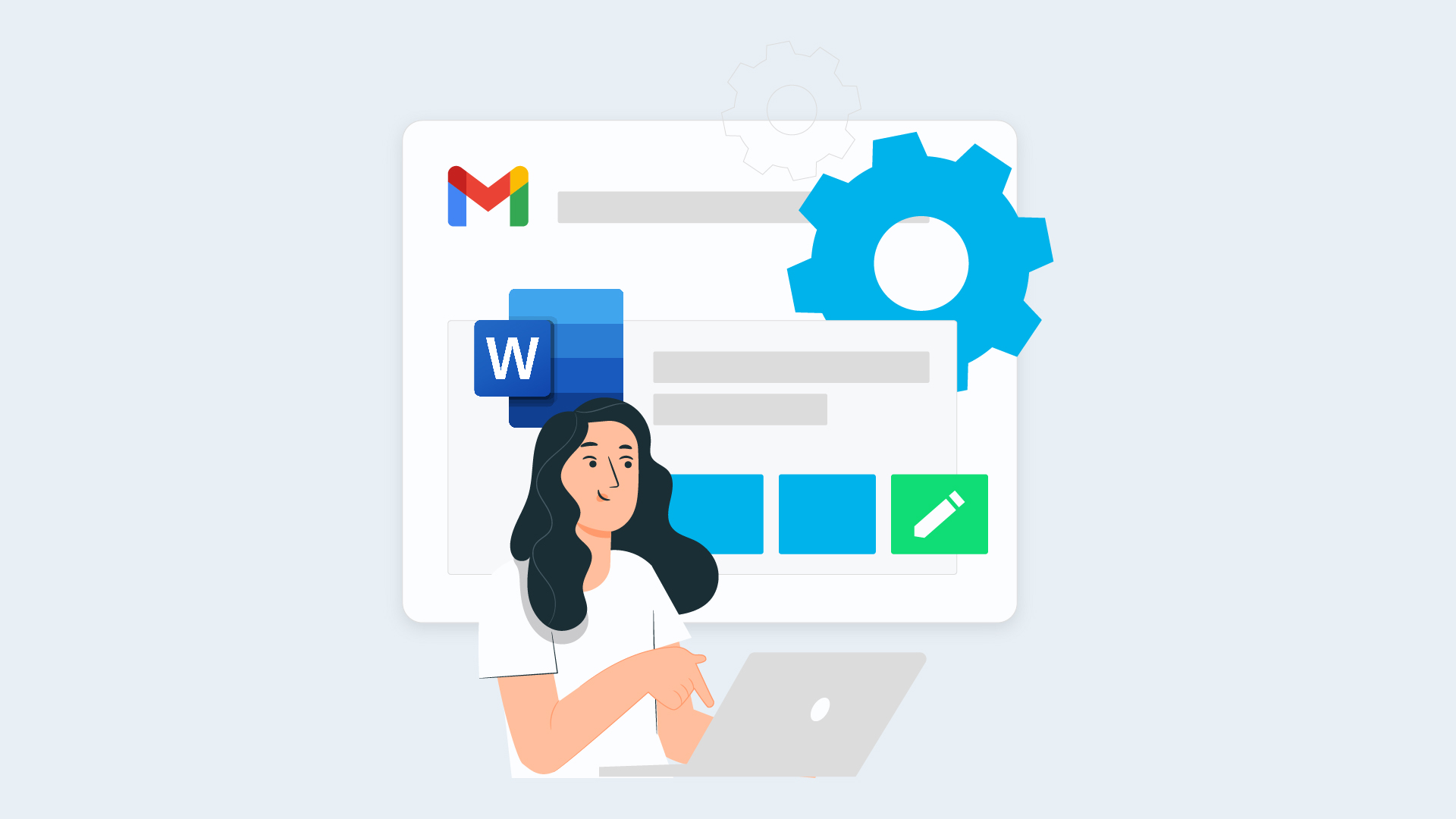For Google users the labour-intensive download/upload process of editing Microsoft email attachments within their native Office apps is wasting precious time. Use this simple, quick tip so you’ll never have to leave your Google account to save Microsoft attachments.
Even if you’re a die-hard Google fan in a team of Google Drive lovers, the reality is that email attachments in Microsoft Office format are still going to land in your Gmail inbox.
If you’re all too familiar with this frustration; thinking the only way to edit Microsoft email attachments in Gmail means you must forever keep Microsoft Office hanging around, or continue the time-wasting download/upload process involved in editing attachments in their native Office apps, then this great tip will be just the thing to make your life a little easier!
Read on to discover the quickest and easiest way to edit Microsoft Office attachments you receive in Gmail, without leaving your Google account.
Step-by-Step Instructions
1. Open the email with the Microsoft Office attachment.
Note: This works for Microsoft Word, Excel and PowerPoint files.
2. Hover over the attachment and click the Edit with button.
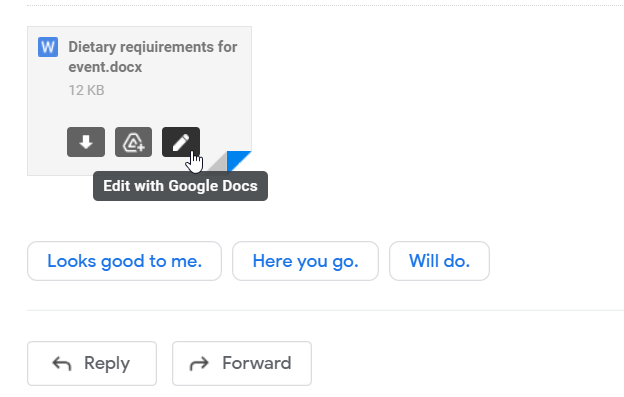
3. The file will open in the equivalent Google tool, but retain its native file type. For example, a Microsoft Word file will open in Google Docs, but remain in .docx format.
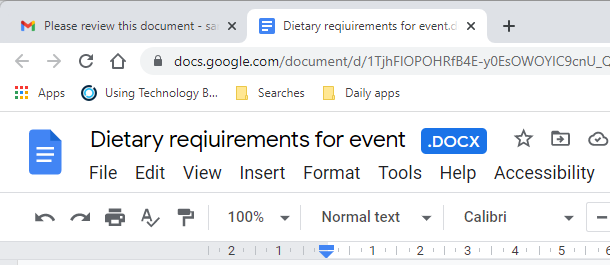
4. Make your desired changes or add comments to the document.
5. When you’re ready to return the file, click File > Email > Reply with this file.
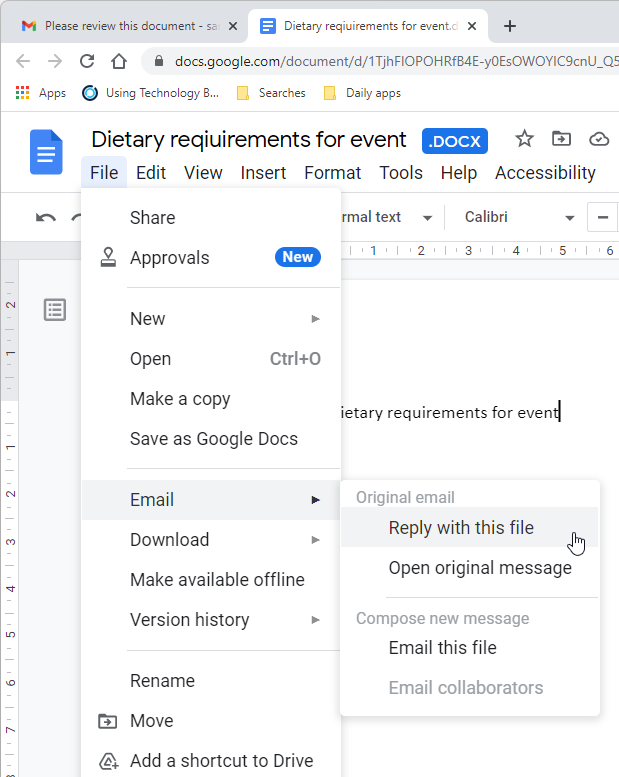
6. The original Gmail message will open, along with a reply box that has the edited file attached. Simply type your message and press Send!
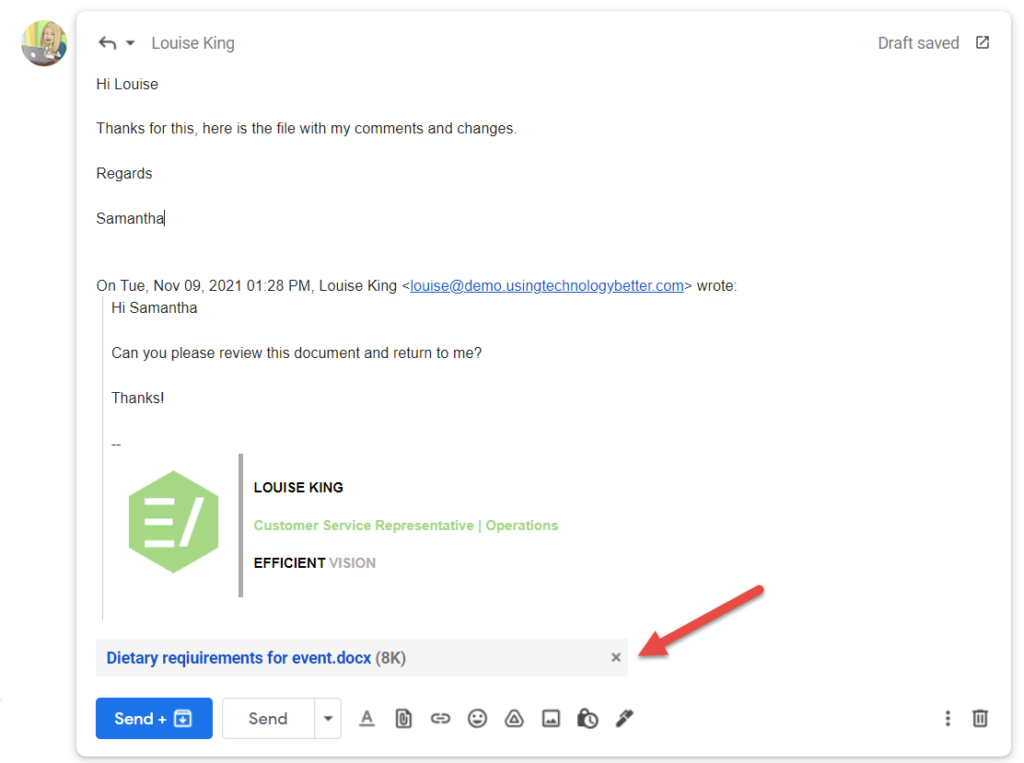
Important things to know
1. This process will save the attachment to your My Drive. If you’re a fan of a tidy Google Drive like I am, you may want to delete or move it after you have sent the reply email.
2. If the Microsoft Office file includes features or formatting that are not available in the equivalent Google tool, you will see a message about compatibility issues. View the details to see the extent of the issues. If it is minor (e.g. font differences), you can usually keep editing with confidence. However, if there are more extensive incompatibilities, you may need to edit the file in its native Microsoft app instead.
So there you have it, a quick and easy way to edit those Microsoft Office email attachments you receive in Gmail, without needing to resort to the old Download-Edit-Upload workflow.
Discover more Gmail tips with our Gmail Deep Dive Learn On Demand course.