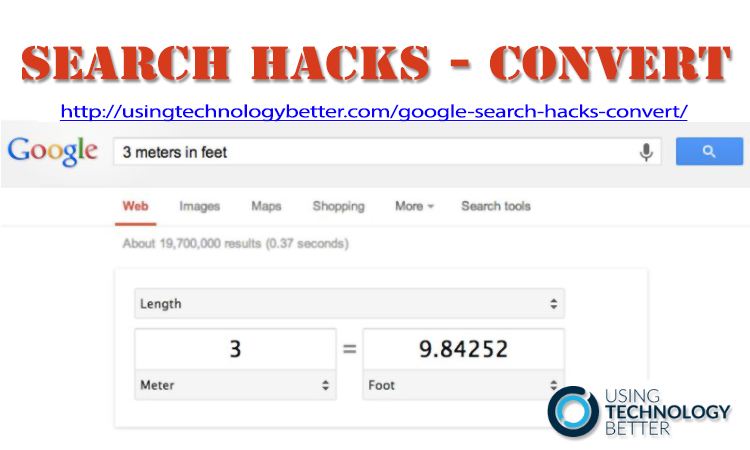The powerful conversion tool in Google Search comes in handy in the classroom. Your students can easily convert length, temperature, weight and more.
Here’s how.
[podcast]
This video is part of a Google Search training resource in our unlimited support and training community. Go HERE to access our entire library of Professional Development resources for teachers
Video Highlights: Converting units of measurement with Google Search
0:00:24 Why we call these search hacks?
0:00:50 How to trigger the Convert feature in Google Search
0:01:24 All about the Convert box
0:01:31 How to change the units of measurement
0:01:38 What units of measurement are available
0:02:50 Eg: how to convert temperature
Transcript: Search Hacks – Convert
There is a whole list of resources inside this document just here, so we are going to just work our way through them. We’re not going to open up all of them. Some of them are just there for you to have as a reference as we go.
So the first one that we’ve got here is just a few resources that we’ve got on search hacks and I call them search hacks because I guess they’re just like these little unknown tips that you can use when you’re doing a Google search to help you find the right information.
So I want to have to look at some of these to start off with. So the first one here we got is a key word, which is convert. So if I go to Google, and you don’t even have to go to Google, all you need to do is just search in the Omnibox, I type in the word convert and then I can type my conversion in, Google will automatically run a calculator for me and convert it.
So for instance I might be trying to do a conversion around weight or length or units, mass, even you can see here some currency ones, so if we have a look at convert, let’s go from miles to kilometres.
[bctt tweet=”Learn how to convert units of measurement using Google Search #GAFE #googleedu #edchatnz #aussieED”]
We’ll see here that a little box opens up and it tells me that one mile is equal to one kilometre. Now this is all changeable, so I could say it will be 17 miles and we instantly change it and also I can click on this little button here and I can change that to different units of measurements just here.
If you wanted to get out of length for instance and you wanted to look at mass you can do that, there’s speed, there’s volume area and fuel consumption all sorts of things in here as well.
Now this is really handy for our students who are collaborating and especially the students that are collaborating across different platforms.
So it could be, for instance, that a school is working with another school in America and I give the example a lot of a couple of schools we connected that were in year-four and now doing weather, so one of the schools put together a Google Doc, a Google Form and one of the questions they asked the students in there was how far are you from an ocean?
The students in America we’re going to write in miles and the students in countries, such as Australia, they we’re going to write in kilometres but the students didn’t know how to convert that.
So a quick and easy way to make that conversation with them for just to come and go and convert and then type it in. Obviously with temperature we have Degrees Celsius and we have Degrees Fahrenheit and so the students were able to easily make those changes in temperature as well.
So convert is the little figure that opens that up for us.
Want to access more Professional development resources for teachers? Check out the Using Technology Better Unlimited Support and training Program