Are you looking to boost productivity and accessibility with your iPad or iPhone for your business or educational needs?
Have you struggled with tiny text or wished for more convenient ways to interact with your device? Maybe you know someone with low vision or a hearing impairment who needs more support?
Apple has some great built-in accessibility features that can be accessed on an iPhone or iPad.
Enhance your Visual Clarity

- Voice Over: This powerful accessibility tool narrates what’s happening on your screen in great detail. It’s like having a personal guide for your device, describing everything from people and objects to text and graphs.
- Voice Over with Braille Support: This feature accurately describes on-screen content for those proficient in Braille, ensuring an inclusive user experience.
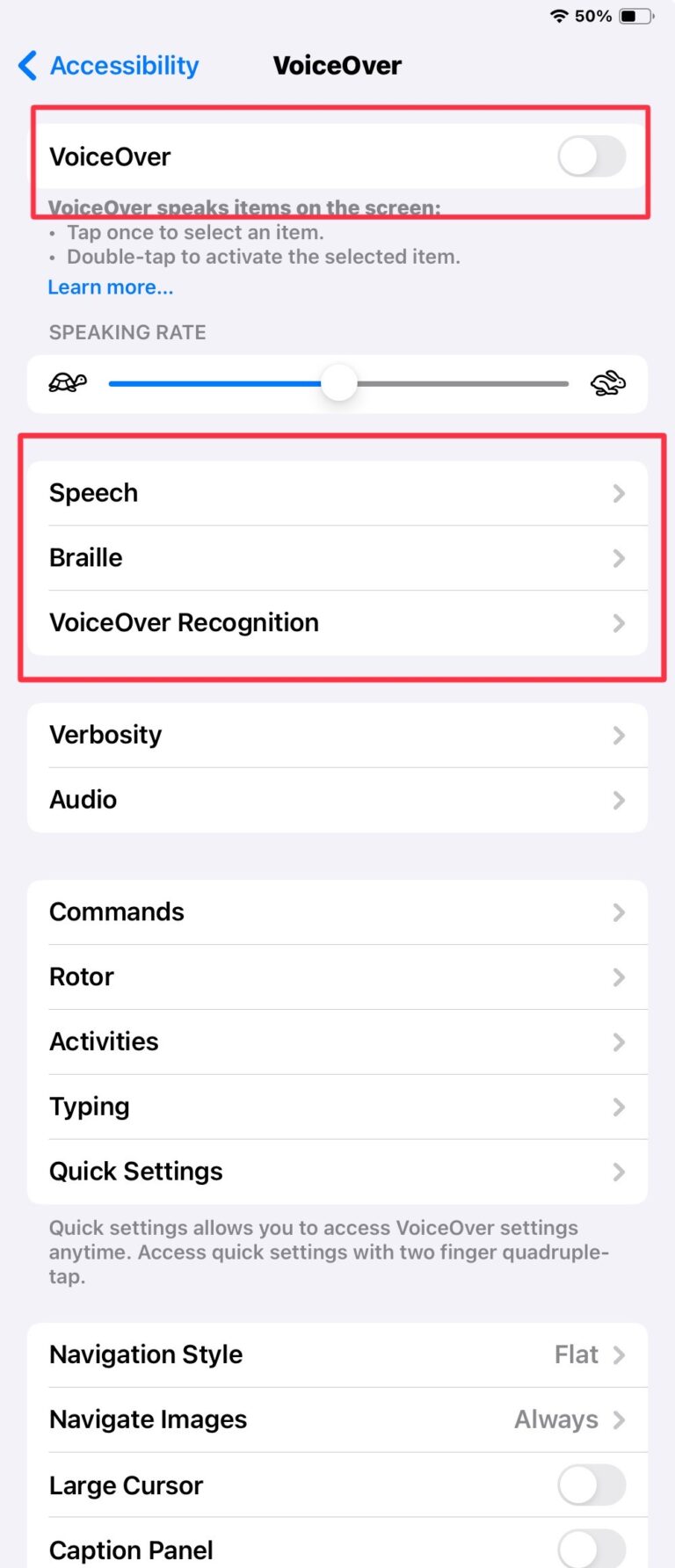
- Magnifier: The Magnifier uses the camera to zoom in on physical objects, such as menus or signs, for improved visibility.
- Spoken Content: This feature makes written content more accessible by having your screen read aloud.
- Display Settings and Text Size: With this feature, you can customise your screen’s visibility by adjusting text size and using bold text for better readability.
- Zoom: Use the Zoom feature to enlarge your screen to your liking, making content more accessible to see.
- Dark Mode: Personalise your screen’s appearance to reduce eye strain in low-light conditions. Go to Settings, then tap Display & Brightness. Select “Dark” to turn on Dark Mode.
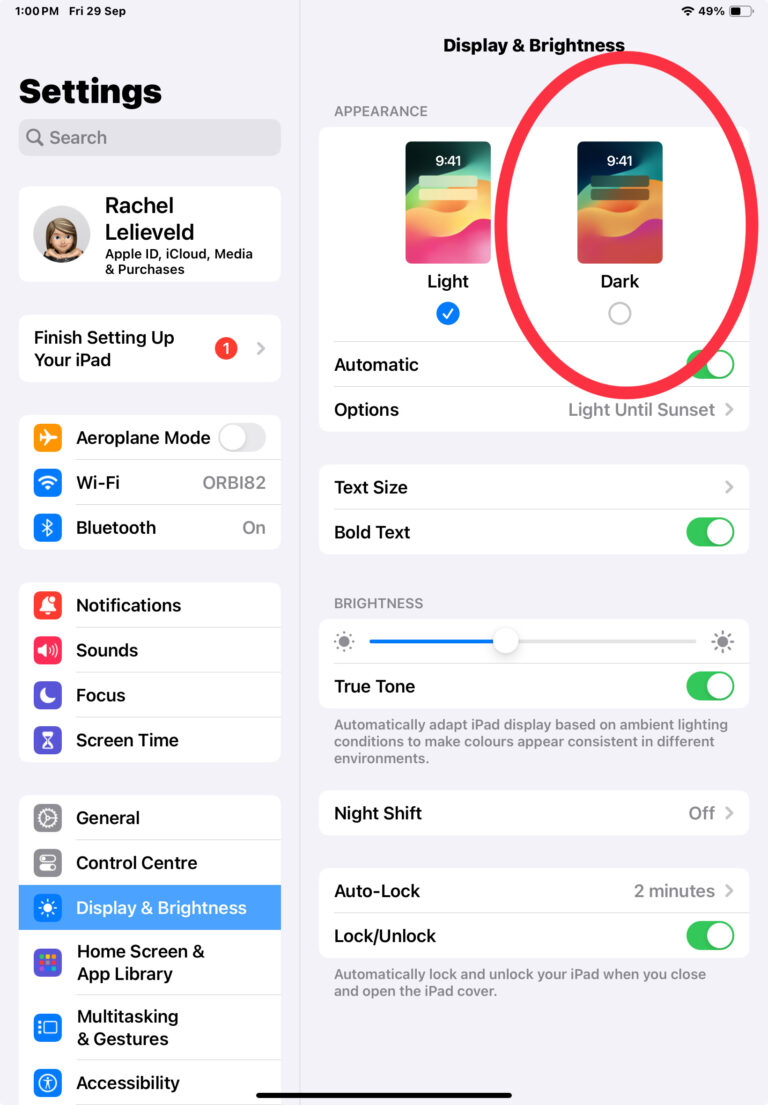
Enhance your Audio
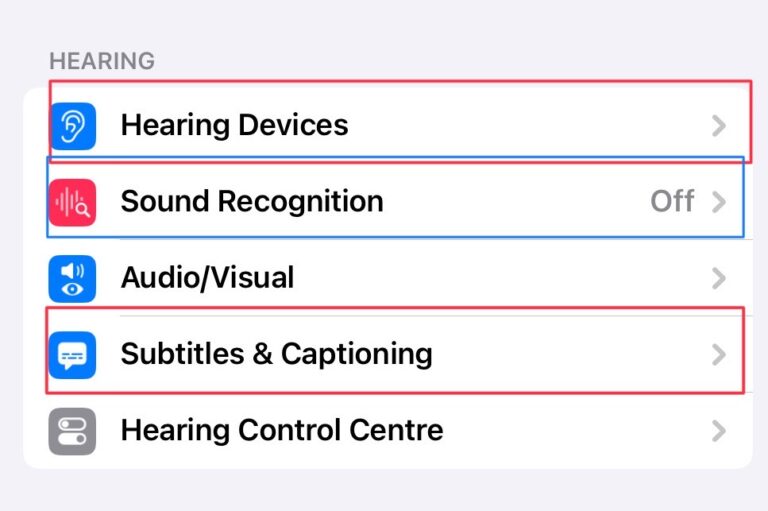
- Hearing Devices – Live Listen: This option is great for those who use hearing aids. Live Listen uses your microphone to deliver clear audio directly to your hearing aids.
- Sound Recognition: This feature can detect and listen for certain sounds, such as the doorbell, a baby crying, dogs barking, a siren and more and it will notify you when it recognises these sounds.
- Subtitles and Captioning: Enjoy text transcriptions displayed on your screen or synchronised with video dialogue and captions. This tool goes beyond speech transcription to capture non-verbal communication for a better understanding.
Enter Information using your voice
- Siri: Your voice-activated assistant is ready to assist you. Say “Hey Siri” to send messages, create notes, set reminders, and more with simple voice commands.
- Voice to Text: Streamline your tasks by using your voice to search the web, draft documents, or take notes. This convenient feature saves time and enhances productivity. – Go to Settings > General > Keyboard, then turn on Enable Dictation. As you speak to insert text, the iPad automatically inserts punctuation for you. Note: You can turn off automatic punctuation by going to Settings > General > Keyboard, then turning off Auto-Punctuation.
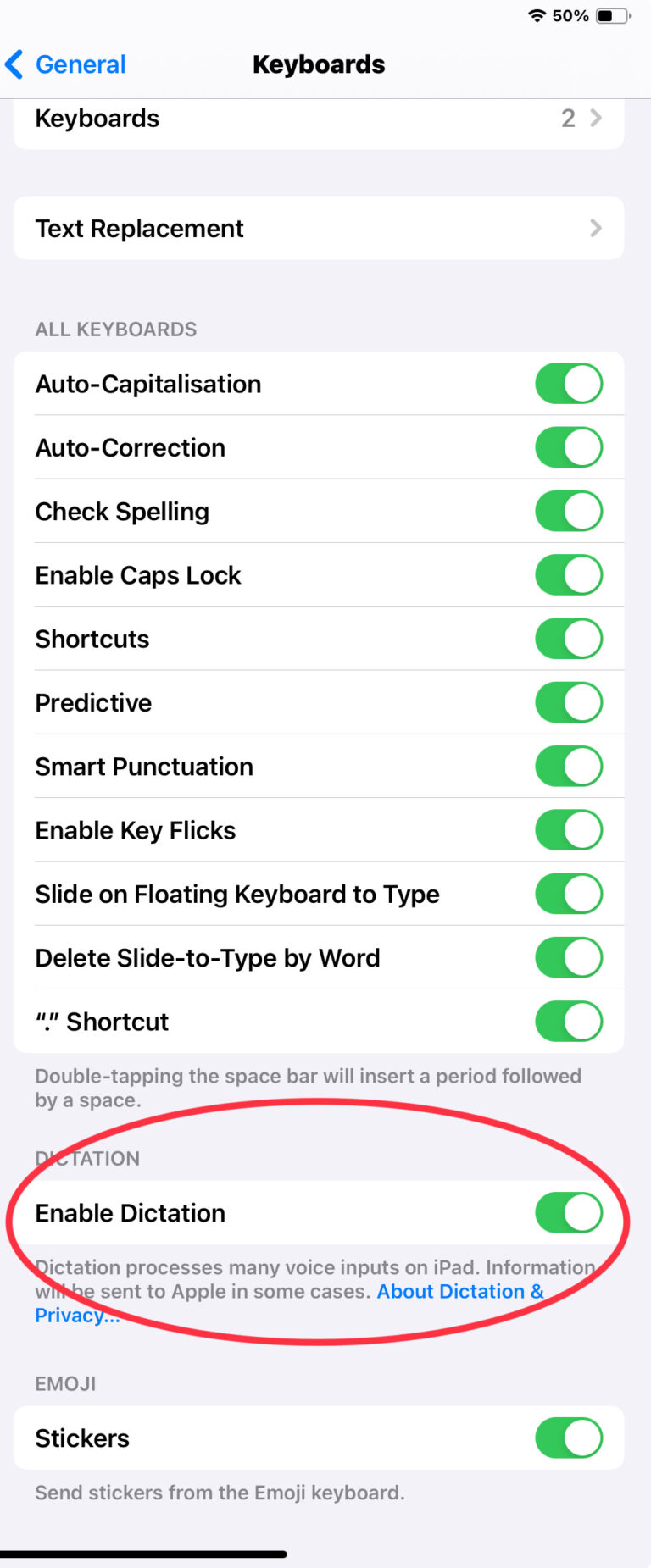
I encourage you to take full advantage of these accessibility options to tailor your iPad or iPhone to your specific needs, whether improving visual clarity, enhancing audio, or simply using voice commands to input data into your device. Feel free to share this blog with someone you think these features may be of use to.
Discover More
If you would like to explore these features more , or are interested in professional learning around these features with yourself or your team, please contact us today to schedule a call and discover how our expertise can empower your team’s productivity and accessibility.

















