Are you ready to ditch the paper clutter and embrace the efficiency of a digital planner?
Are you tired of flipping through endless pages only to find your notes lost in the shuffle? Let’s bid farewell to the chaos of traditional planners and welcome the streamlined elegance of a digital planning experience. Ready to make the switch? Let’s explore the step-by-step process together!
Design Your Planner in Canva
Step 1: Explore Template Options
Start by jumping into Canva on your iPad—type “planner” into the search bar to explore many template options. Choose a style that suits your needs – a to-do list, a daily planner, or a specialised teacher planner.
Scroll through the diverse templates, filtering as needed. With over 14,000 options, you’re sure to find the perfect fit. For instance, if you’re looking for a business-oriented planner, filter accordingly. Once you’ve found the right one, tap to explore.
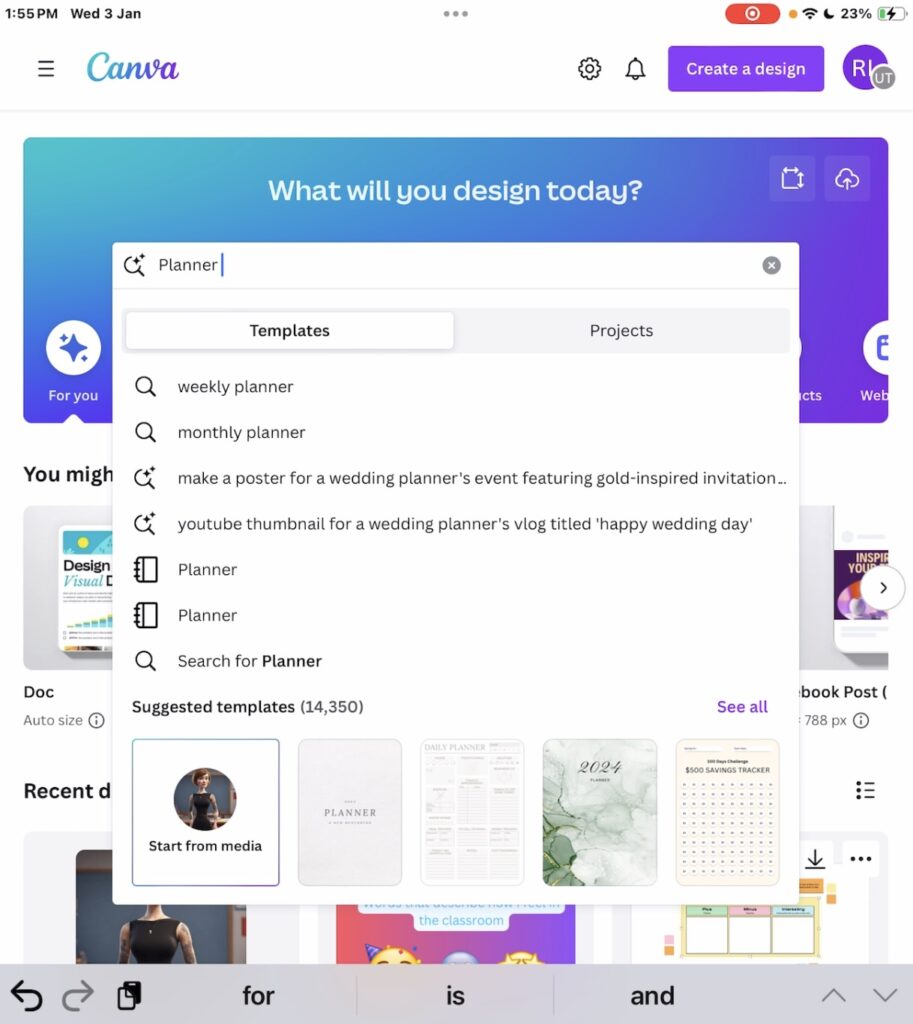
Step 2: Choose and Customise
Select your preferred template – let’s say a comprehensive 2024 planner. Apply it, customise the number of pages, and watch your planner take shape.
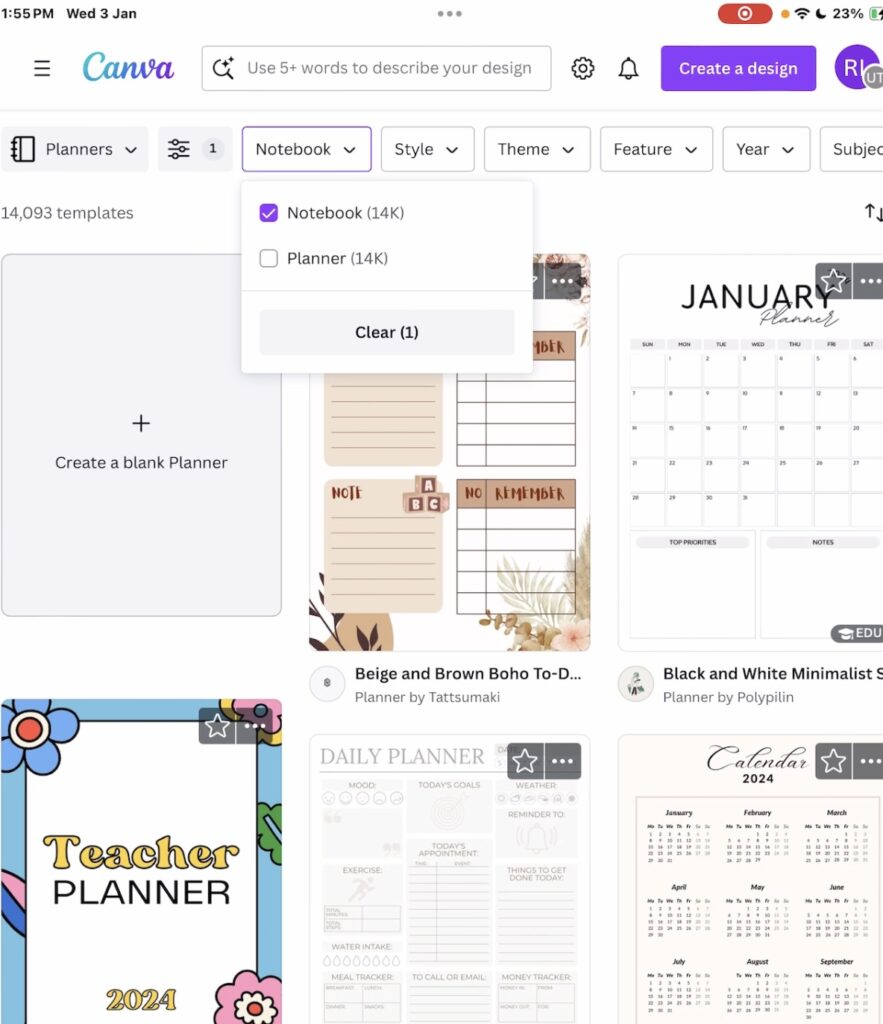
Step 3: Download as PDF
Now, keep it digital! Tap “Share,” choose the PDF format, and let the download commence. Canva typically suggests a standard PDF for digital use – perfect for our purpose.

Import Your Planner into GoodNotes
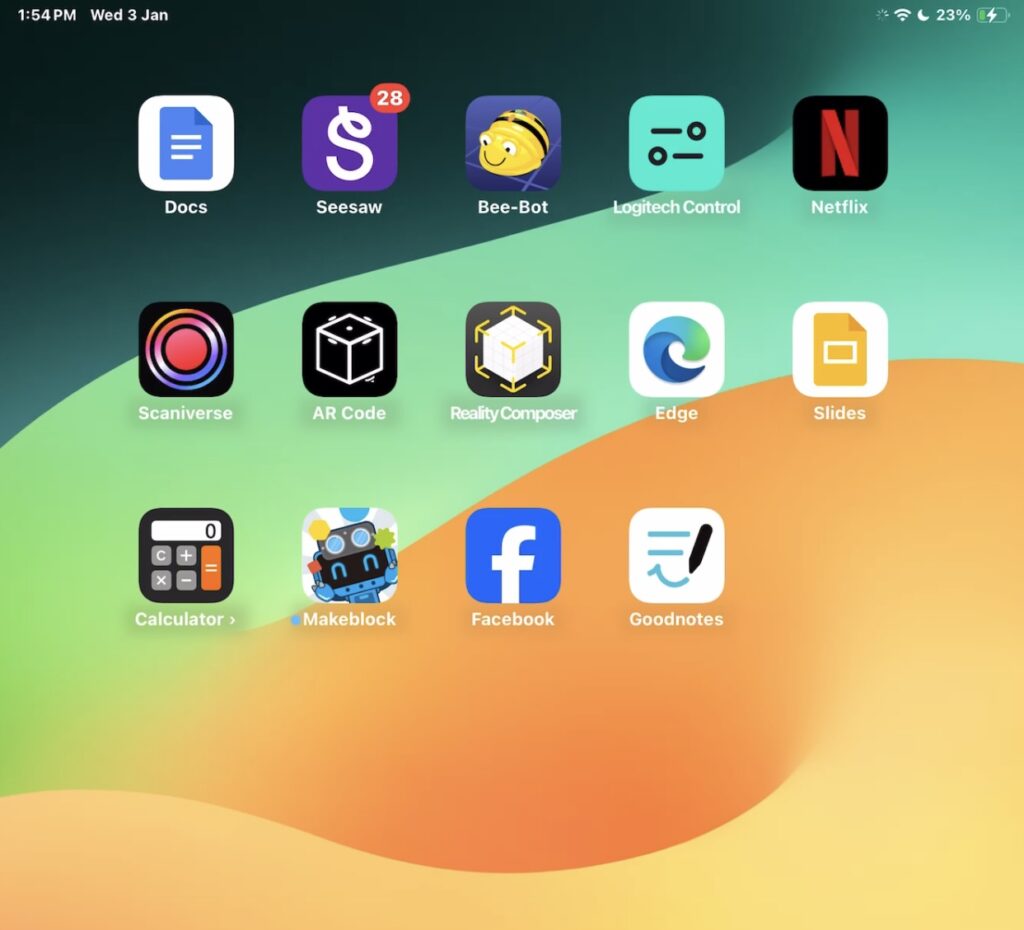
Once the download is complete, you can save it to your files or open it directly in GoodNotes. Choose the latter; voila, your planner is imported as a new document.

Step 4: Customise in GoodNotes
Now, the creative part begins! Use GoodNotes’ array of tools – pens, highlighters, and erasers. Swipe through your digital planner with two fingers and start personalising. Add text, highlight important dates, and make it uniquely yours.
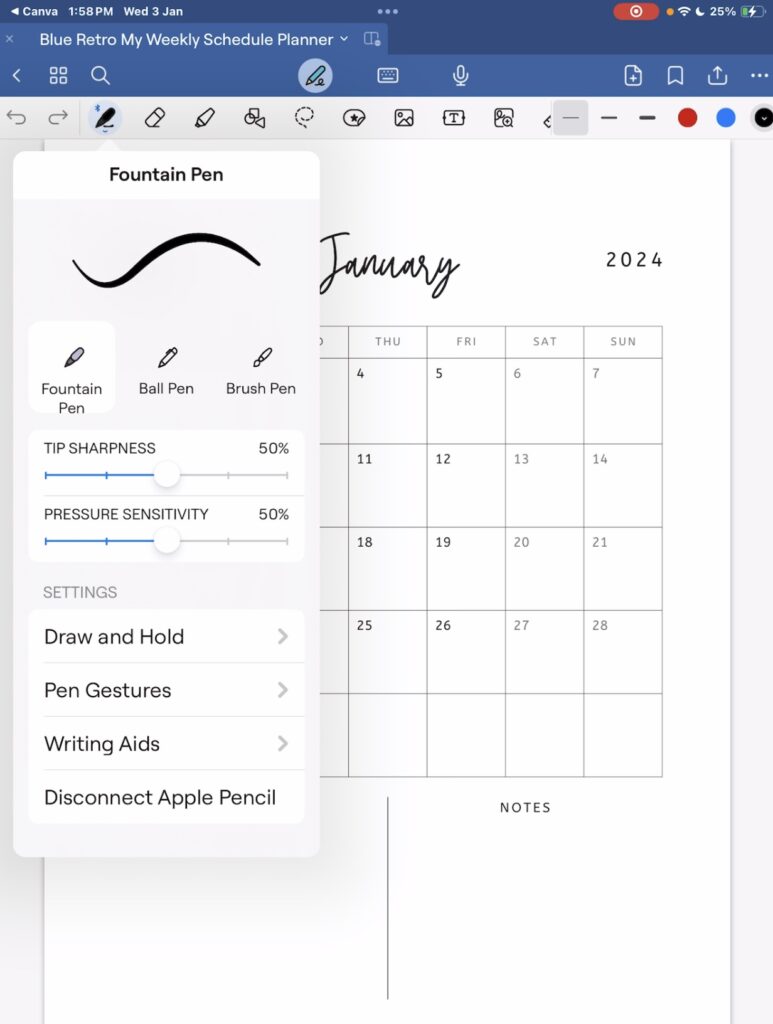
Step 5: Save and Enjoy
GoodNotes automatically saves your edits, turning your digital planner into a personalised notebook. Feel free to edit, add, and organise to your heart’s content.
And there you have it – a personalised digital planner created seamlessly with Canva and GoodNotes.
Are you excited about using Canva in the classroom but unsure how to start? We’ve got your back!
Sign Up to Unlock Replay Access to watch the our Webinar: Unleash Creativity in Education with Canva.

















