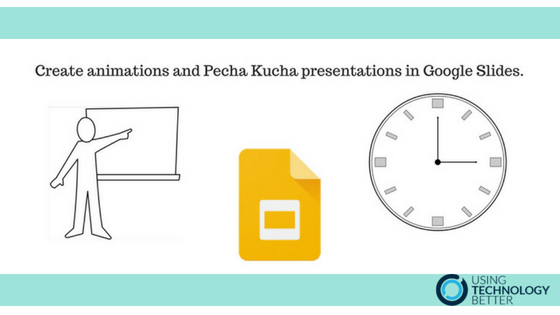By publishing your Google Slides to the web you can control how viewers see your slides. Go a step further and customise the auto-advance speed to create fun animations and timed Pecha Kucha style presentations.
What is ‘Publish to web’? It’s important to know about the Publish to web option as it allows you greater control over what your audience will see. The difference between this and sharing a presentation is a bit like the difference between seeing backstage at a theatre show or being in the audience. When you send the URL after publishing to the web, viewers will only see the slideshow, not the slides interface. You can choose a few settings for how you want your slideshow to be viewed.
[bctt tweet=”Use ‘Publish to web’ to increase your control over how your Google Slides are viewed” username=”lara_kirk”]
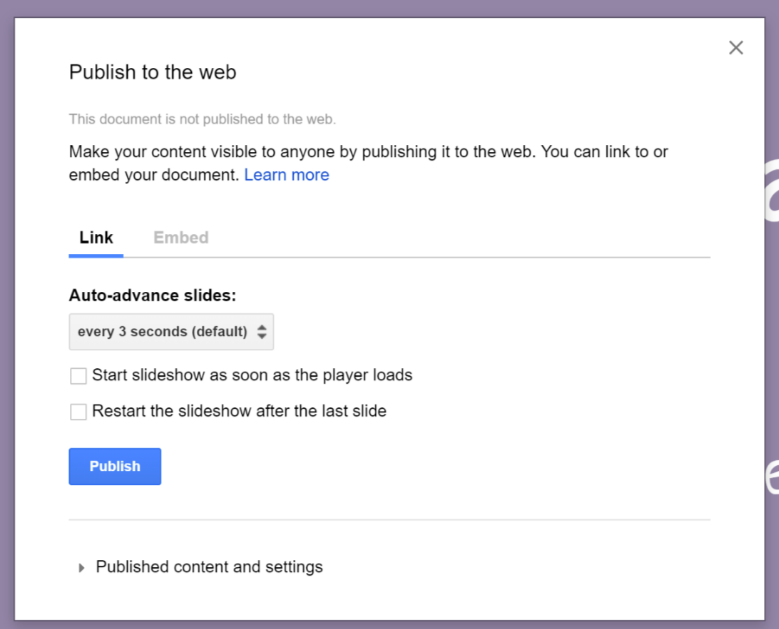
Auto-advance
Auto-advance controls how quickly your slides will change for the viewer. They will be able to move more quickly through the show by clicking but if they do not click, this will be the time that they advance on.
From within the Google Slides Publish to web menu you can choose auto-advance times of every 1, 2, 3, 5, 10, 15, 30 seconds, or a minutes. You are not able to customise times outside of these options.
The work around for this is really simple!
How to customise Auto-advance time
1.Make your slides in Google Slides.
2.Go to File > Publish to web.
3.Don’t worry about what time it is set on in the menu above.
4.Click the Publish button, then OK when a prompt window asks you if you are sure.
5.Copy the URL.
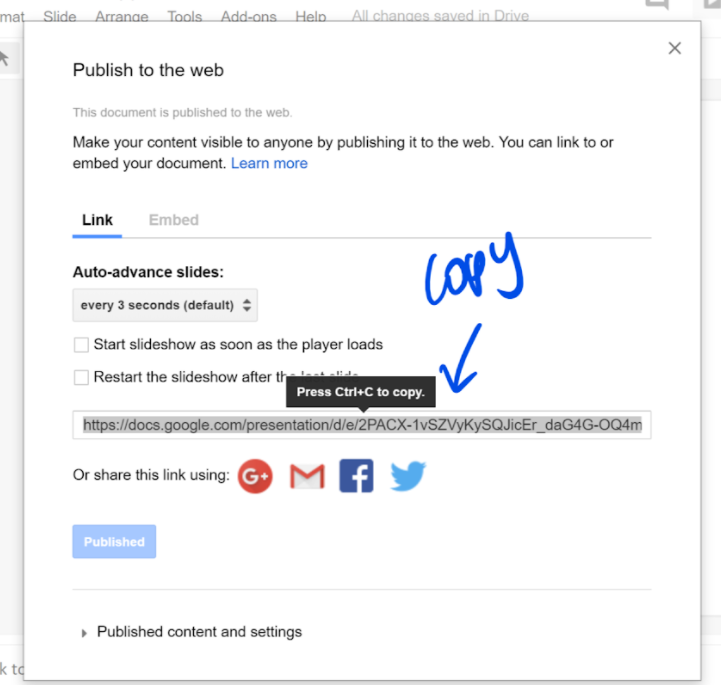
6. Paste your URL somewhere you can save it. Maybe a Google Doc. It will look something like this…
Notice the delayms=3000 on the end? This shows us that each slide has a delay of 3000 milliseconds, or 3 seconds. That was the setting from within Google Slides. To change the auto-advance speed we just need to change these numbers.
So, Pecha Kucha presentations are twenty slides in twenty seconds. 20 seconds = 2000 milliseconds.
Animations generally run at 12 frames per second. 1 second divided by 12 frames = 0.0833333 seconds, let’s just call it 0.084 seconds – or 0084 milliseconds.
[bctt tweet=”Customise auto-advance time in Google Slides to create animations and Pecha Kucha presentations” username=”lara_kirk”]
Simply change the number on the end of the URL to the speed you want, paste it into a tab and viola!
For more great tips and tricks head over the the UTB website!