Are you looking at using Canva for Education in the classroom but unsure where to begin?
Ever wished for a more engaging and organised online learning space? In this blog I’ll go over how you can create a classroom in Canva with some handy tips and tricks for making sure you get the most out of your Canva classroom.
1. Create a Class
- Begin by logging into your Canva education account and navigating to the home screen.
- On the left sidebar, choose the “Create a Class” option.
- Now, let’s add a touch of personality – choose a name that reflects your class. The choice is yours!
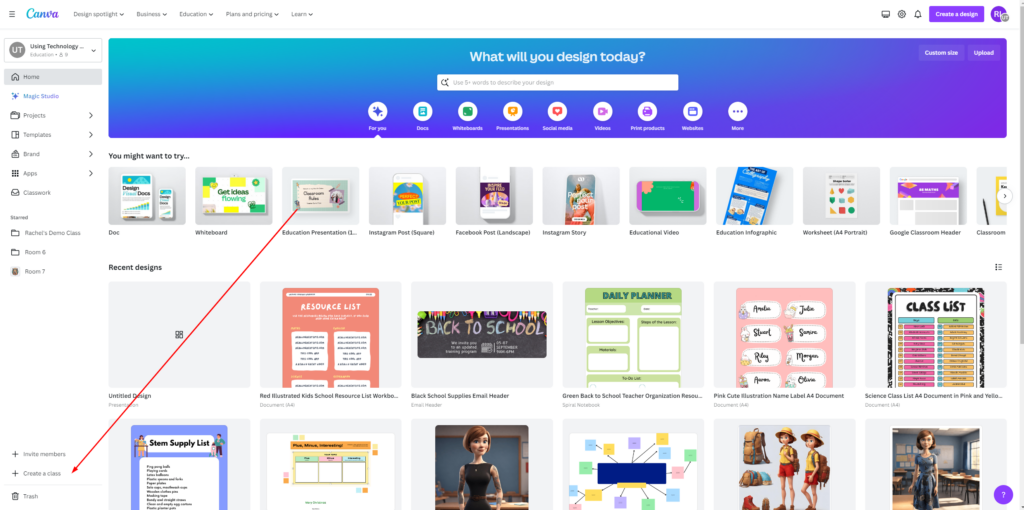
2. Invite Students
- Inviting your students is the easy part! Generate an invite link for your students, but beware, they must enter through the school email as Canva detects the school domain and adds them to the school Canva account. You can decide whether to share the link, a code, or an invite via email.
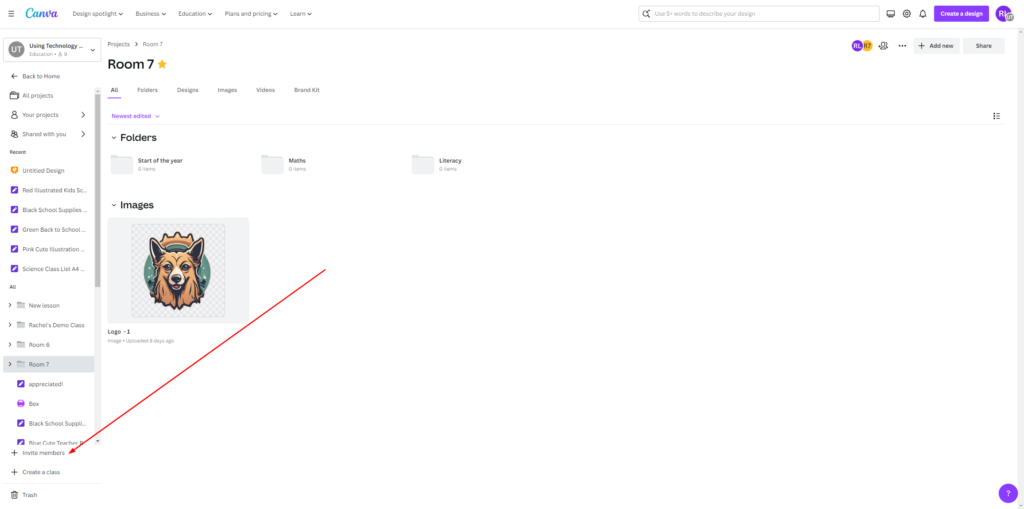
3. Adjust Class Settings
- If you are an admin of your Canva Education account, you can jump into the settings and manage the following:
- People in the school- who they are, the permissions and more!
- The classes – what classes are sharing.
- What App permissions your students have.
These are easy to do and don’t take much time at all.
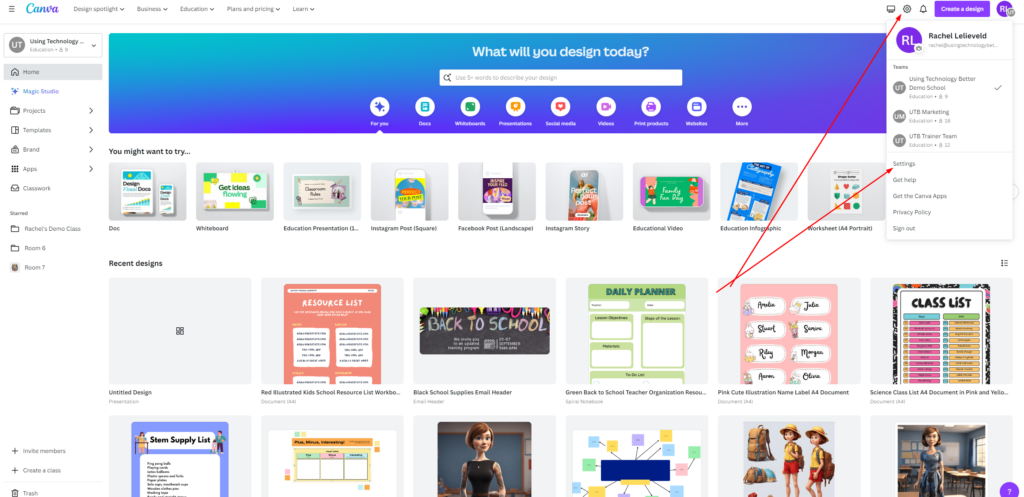
4. Team Content and Design Management
- A fun part about creating a classroom in Canva is that you can create a Brand Kit. Add your school details, logos, banners, and font styles. Allowing students to add school details, logos, banners, and font styles empowers them to take ownership of their virtual learning environment.
It transforms a generic online space into a personalised and familiar setting, fostering a sense of connection with their school. This will make it easy for your class to use your logos for whole school designs!
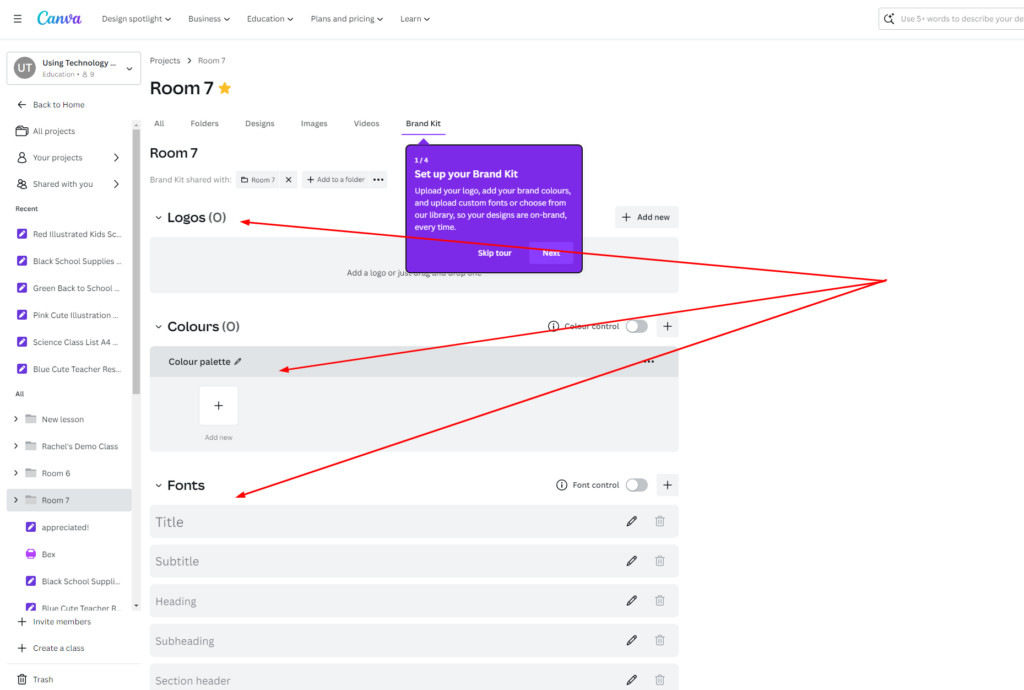
Ready to revolutionise your virtual classroom? We partner with Canva and deliver engaging and personal Professional Learning online or in person! Discover a world of creative possibilities. Elevate your teaching game with Using Technology Better!

















