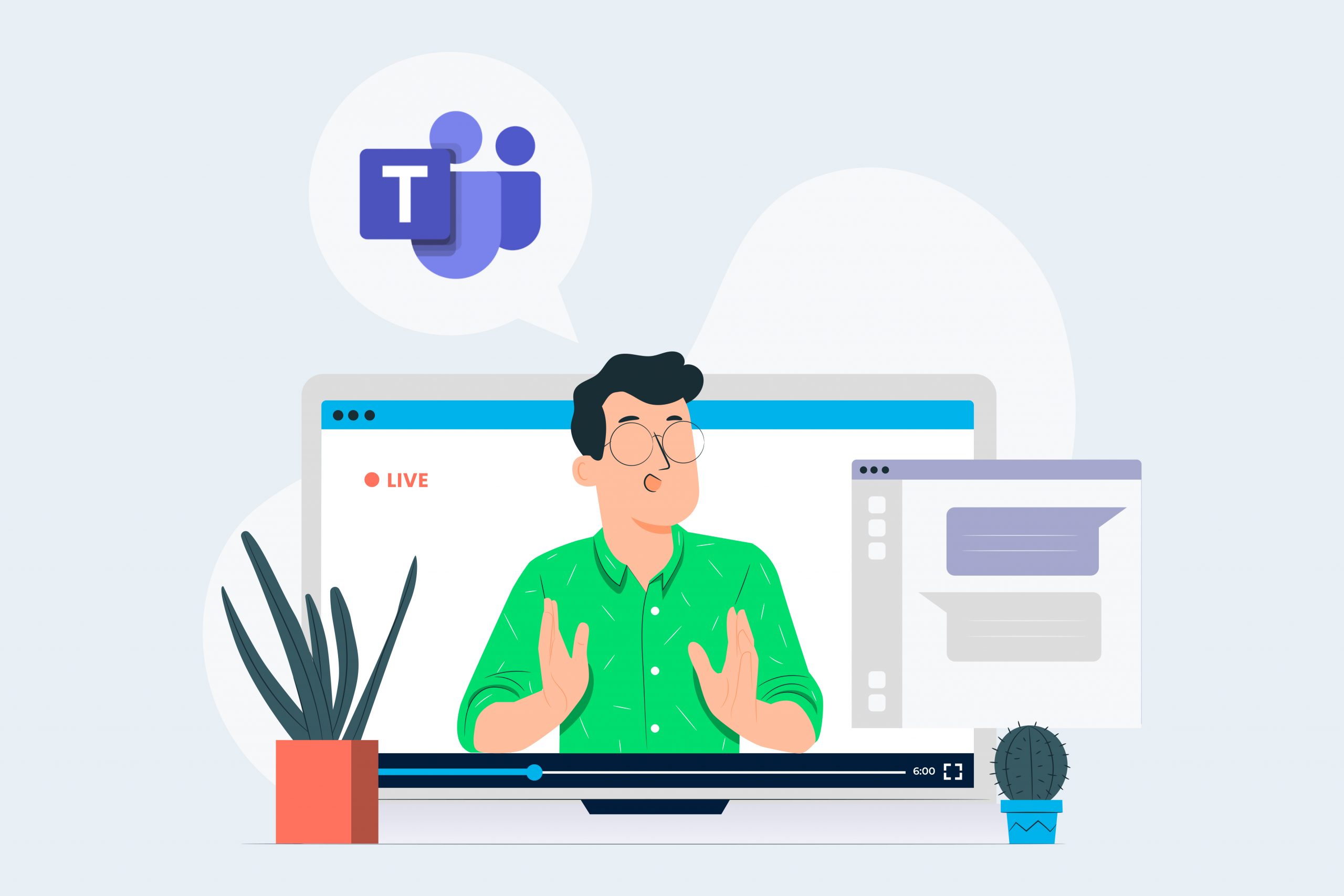Anyone can present like a pro using Microsoft Teams. Learn how to host webinars for up to 1,000 people in just 4 easy steps.
- Create a webinar using the Teams calendar
- Create a registration form
- Send the registration form to your participants
- View the details of the registrations as well as webinar data
Deliver engaging, professional webinars with total confidence in Teams.
Step 1 – Create a Webinar Using the Teams Calendar
- Open the Microsoft Teams app and go to the calendar, then add a new meeting to your calendar.
- Use the drop-down arrow to Require registration.
- Select For everyone to turn your meeting into a webinar.
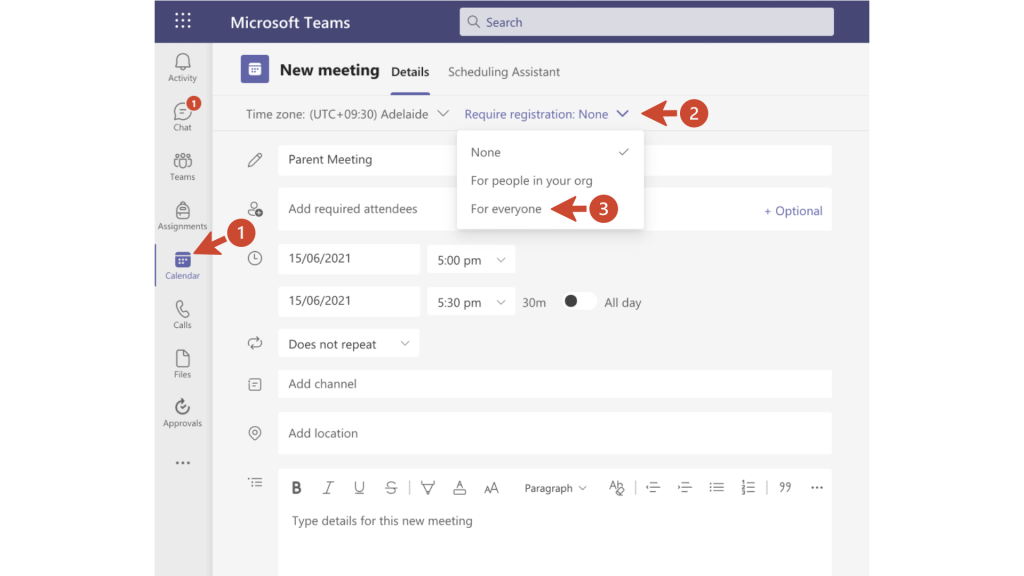
Step 2 – Create a Registration Form
- Enter the details for the new meeting and click on View registration form to build a registration.
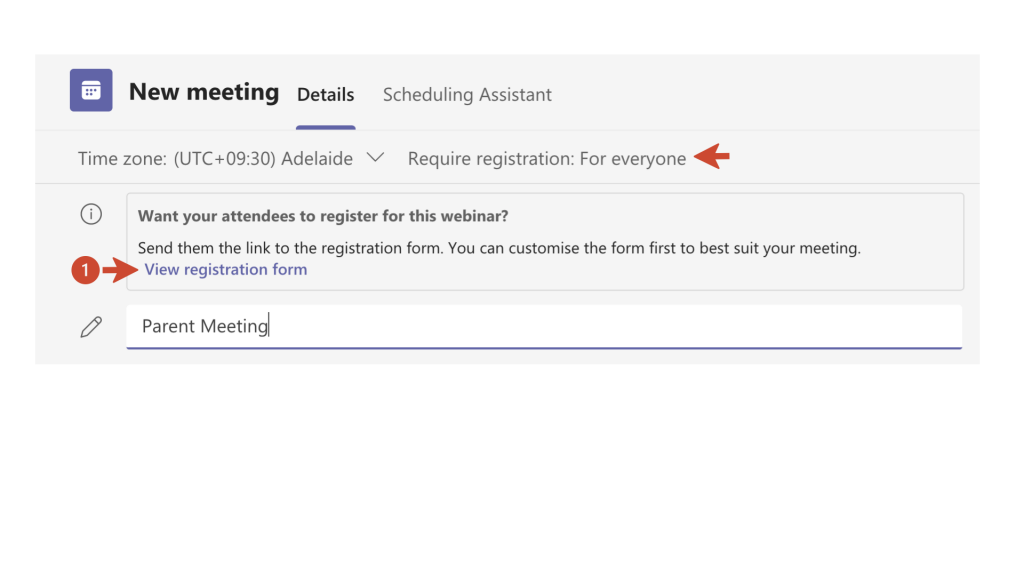
- Add the information about the session.
- Add any questions you would like your participants to answer.
- Upload the image for your webinar.
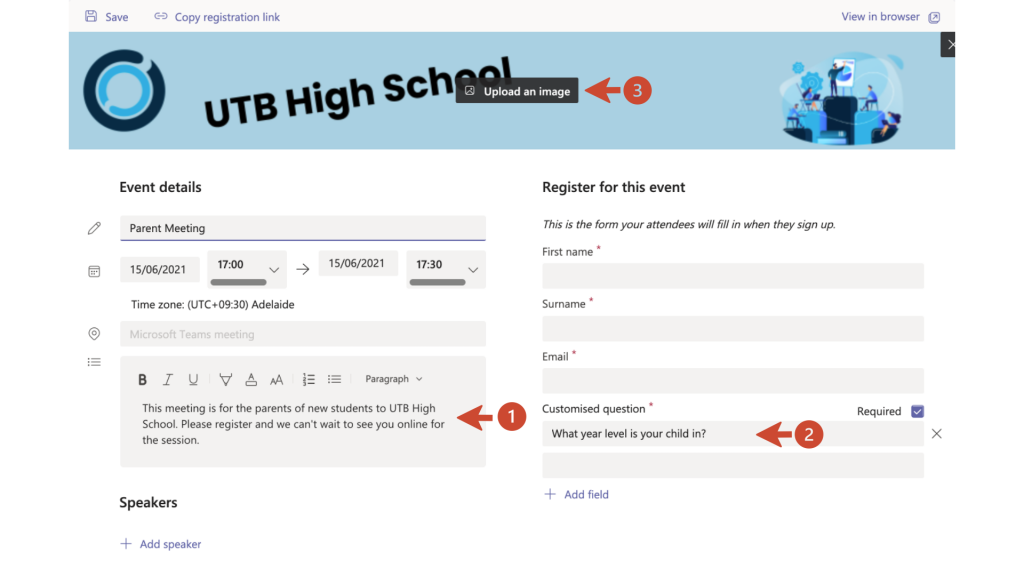
Step 3 – Send the Registration Form to Your Participants
- Participants fill in the registration form and click Register now.
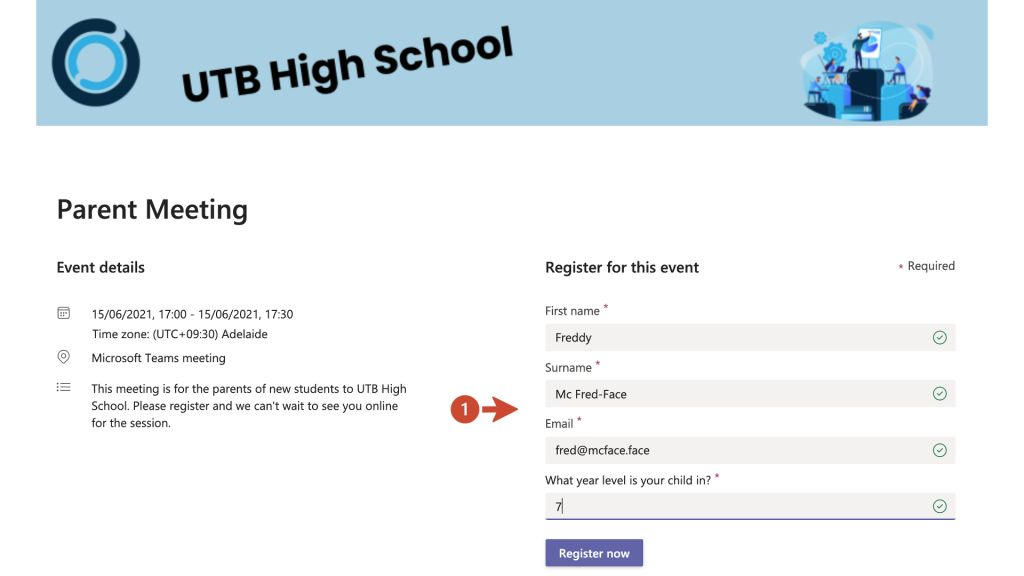
Step 4 – View Details of the Registrations & Webinar Data
- Once participants register you can view the list of the registrations.
- After the meeting, you can see how many people attended how long the meeting lasted, and other statistics.
- To join the webinar as a presenter click Join either from your calendar or from the meeting details.
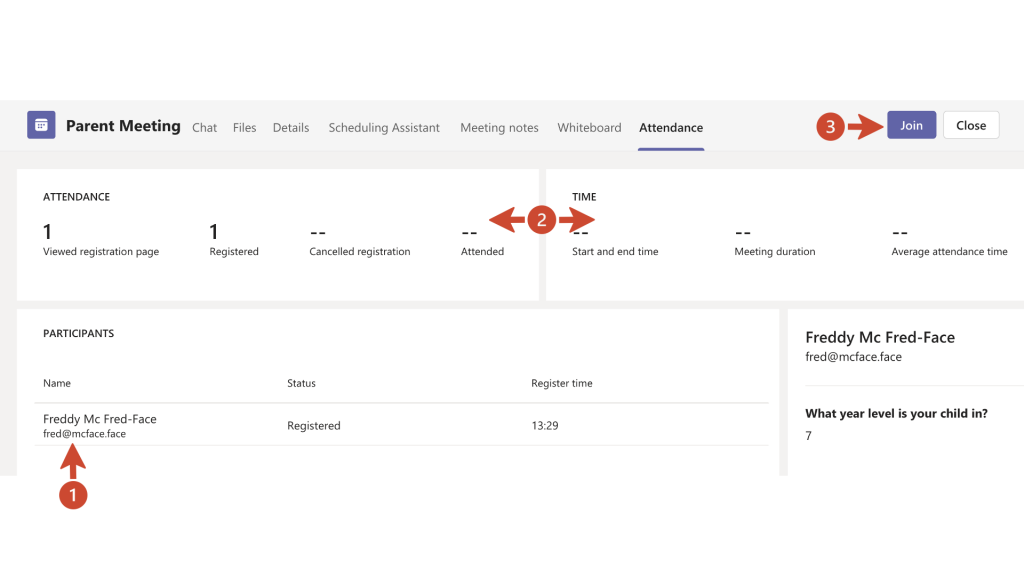
Check Out More Awesome Tips Here!
Learn on Demand is the only tech training subscription you’ll ever need. Seriously.
A Learn on Demand subscription gives you unfettered access to more than 50 courses guaranteed to hone your tech skills in meaningful, practical ways.
Pre-recorded and hosted online, you can take any class anytime, anywhere you want! Our training follows best practice and is delivered by Google, Apple, Microsoft certified trainers (not just self-declared experts!).
Click on any of the Learn on Demand course choices below: