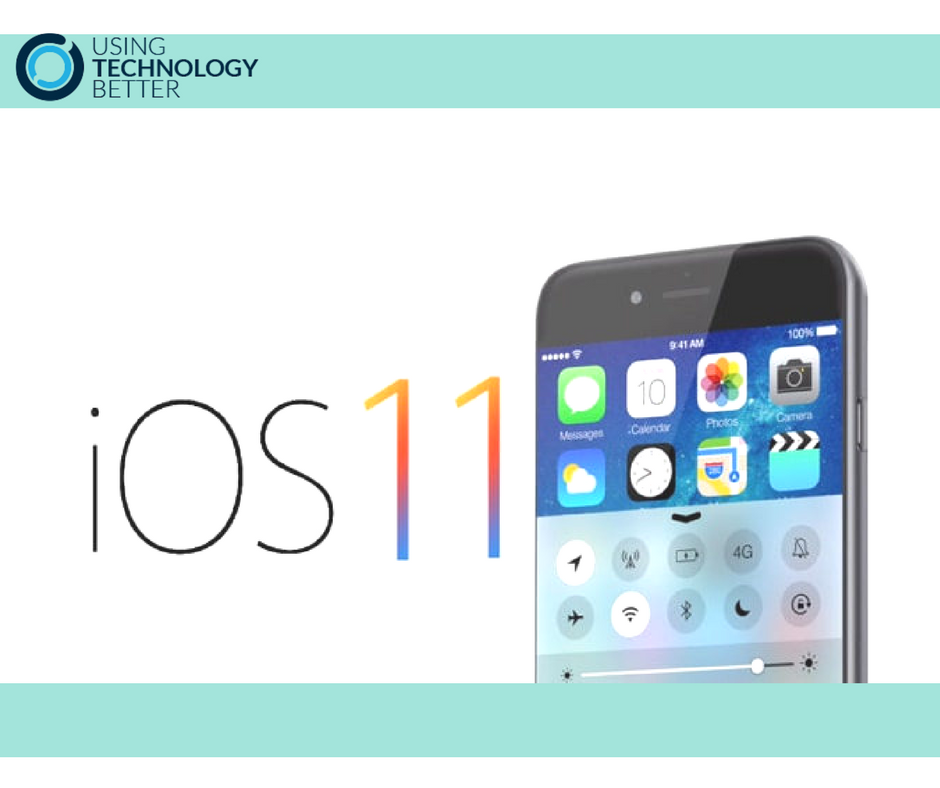With any update of an operating system, there are always a couple of really nice improvements lurking within. The Files app in iOS11 provides a fantastic file management system on your iPhone and iPad. I find that it works best on an iPad, this may be due to the fact that you have a bit more screen real estate to play around with.
Once you have installed the iOS update, the Files app will appear on one of your screens. Here’s how to use it.
- Open the Files app and you will see a list of locations.
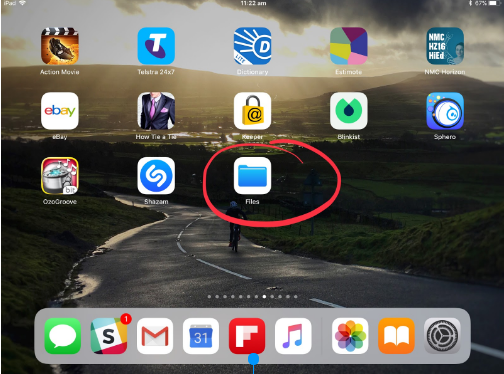

[bctt tweet=”The Files app in iOS11 provides a fantastic file management system on your on iPhone and iPad” username=”@adifrancis”]
2. Tap on Edit to add more file locations including DropBox, Google Drive and OneDrive. This makes it very handy to manage and access all your files from one spot.
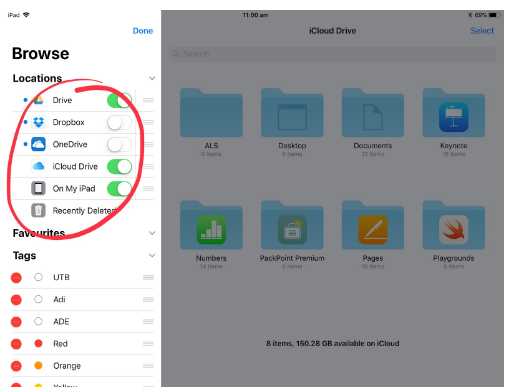
3. You can open up any folder to access the files.
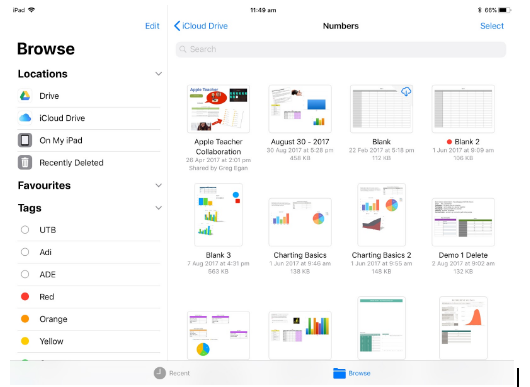
4. Tap on a file to select it. The image of the file will increase in size.If you want to select more files, just keep holding the file you selected and tap any other file and they will be added to your collection. Then you can move the files to a new folder or location and all the files will move at the same time. This feature also applies to gathering apps and organising them in the same manner.
5. On the iPhone, because the screen is smaller, you tap the file and lift your finger. This reveals an action bar that allows you to copy, move or tag a file.
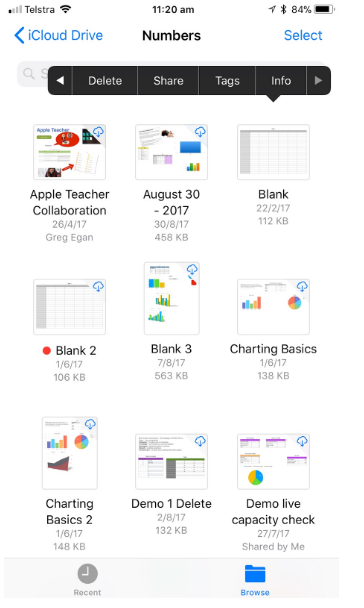
[bctt tweet=”Applying multiple tags in the iOS11 Files app helps you manage and search for files.” username=”@adifrancis”]
6. To tag a file, tap on the file and the action bar will allow you to apply multiple tags to a file. This helps you manage and search for files.
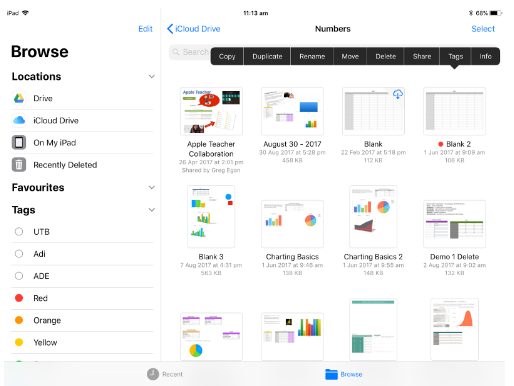
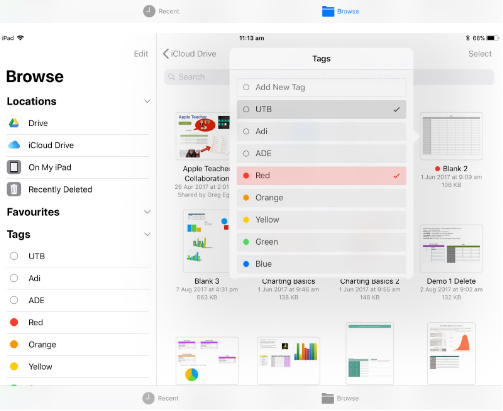
Another cool improvement on the iPad is when you double tap the home button, you now get a tiled view of the apps that are open. You can then scroll and pick the one you want. This feature is also accessible by swiping up from the bottom of the screen.
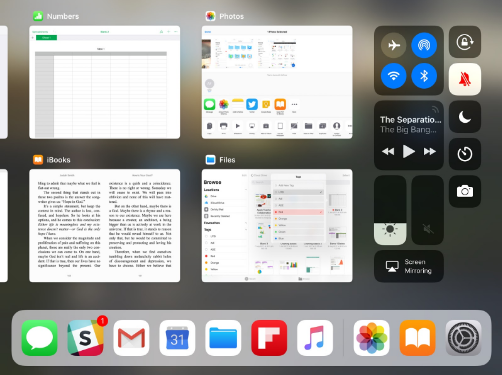
These little improvements enhance the functionality of the iPad for schools.