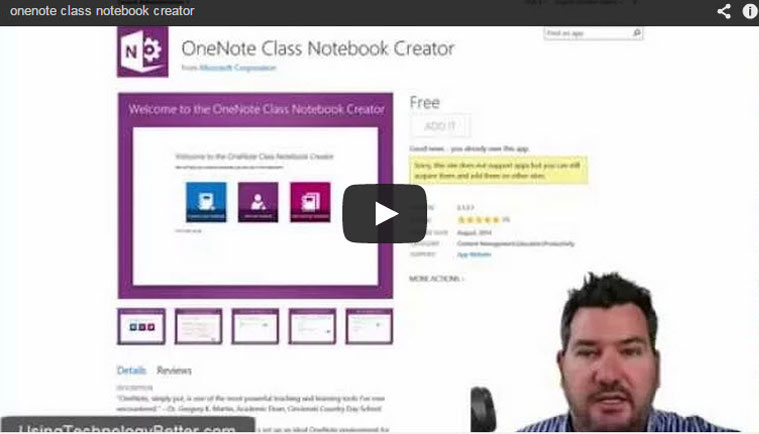[podcast]
This short video we show you how you can add OneNote Class Notebook Creator App to your SharePoint site, and how teachers can use this for collaboration with their students.
VIDEO HIGHLIGHTS:
0:00:09.8 Introducing the OneNote Class Notebook Creator App
0:00:25.9 What The OneNote Class Notebook Creator App allows teachers to do
0:00:38.9 How to set the OneNote Class Notebook Creator App as an administrator
0:01:15.0 Where to find more helpful tips and tricks on how to Use Technology Better
Get the creator app = https://store.office.com/onenote-class-notebook-creator-WA104371260.aspx
VIDEO TRANSCRIPT:
Mike: Hi, Mike Reading here from www.usingtechnologybetter.com. In today’s short video I want to show administrators how they can add this new tool to their At Office 365 Account and then be able to share and make it available for their teachers.
So the new app that I want to show you is called OneNote Class Notebook Creator Tool. This allows your teachers to create class Notebooks in OneNote and then share it out with their students.
In the next video I’ll show you how to create the class Notebook and how teachers can use it, but in this video it’s just going to be how do we add it to our account. So to do this, as an administrator, just go to your SharePoint account, and then once you’re in that account just click on Apps on the left hand side and then we want to click on Purchase Apps.
Now this will take you through to the SharePoint store. The one that we want here is the OneNote Class Notebook Creator just here. If you can’t see that on your screen then just go and search for it in this top little box up here, and then once it shows up simply click on the little app and then add it to your account. Once you’ve done that it will be available for your staff to be able to create.
So if you’re looking for more tips on how you can use technology better in the classroom head over to www.usingtechnologybetter.com or to ask a question simply leave a comment in the comment section just below where you’ve seen this video and we’ll continue the conversation there.
Thanks for watching.