While diversity brings depth and richness to our classrooms it can sometimes be a challenge to break through communication barriers with both students and parents.
Google Translate is one of those amazing tools that enables us to communicate effectively in a way that wouldn’t have been possible just a few years ago.
I recall a parent/teacher conference where mum had some basic English to hold a conversation, but when the conversation turned to the concept of “empathy” in regards to her son she drew a blank.
As she had no idea what this word meant, and I had no idea what it was in Mandarin, I took out my phone, opened the Google Translate app, spoke the word “empathy”, and just like magic, the Mandarin translation appeared on my screen and even pronounced it correctly. Mum now understood and agreed that developing this attribute in her son would be a great goal to work towards.
Your step-by-step guide to using Google Translate
1. Click on the Apps launcher button (waffle icon) in the top right of your screen.
2. Look for and click on the Google Translate icon (you may need to scroll down to find it, especially the first time you use it).
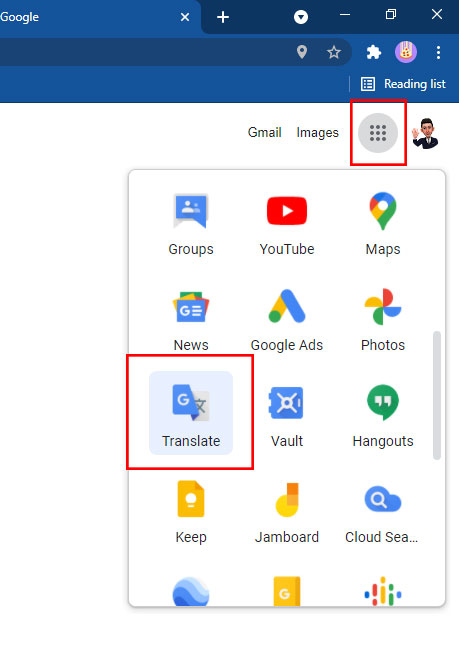
3. Select the source language on the left (this should default to English).
4. On the right select the language you want. In the image below, I’ve picked Traditional Chinese.
5. When you type the word you want to translate into the left box Google translate will automatically write the word(s) in Chinese characters and in characters that are easier to read. There is also a speaker icon that reads that word for you, this really helps with pronunciation.
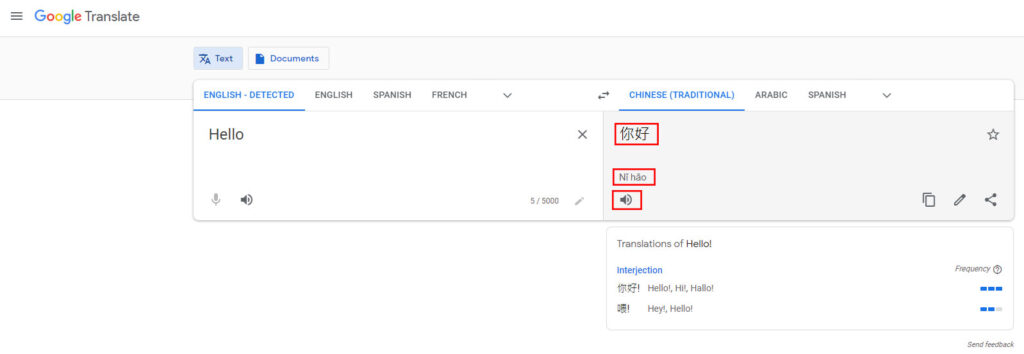
Google Translate gives us the ability as teachers to break down language barriers with students and their families who need our support and encouragement to meet their needs.
When we educate students and parents of the potential power of this inclusive app, we may well be enlightening them to a world of opportunities to be seen and heard in a way they never dreamed possible.
Go forth and communicate with confidence!

















