By introducing hyperdocs into our class programmes we can begin to move our students towards working more self sufficiently. Read more about this topic in this blog.
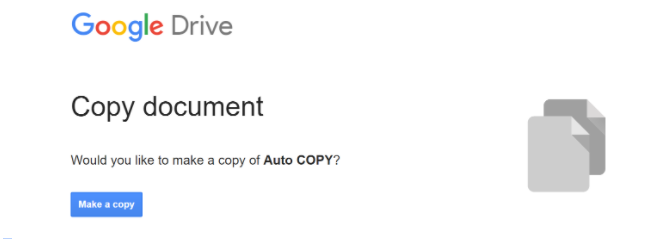
By introducing hyperdocs into our class programmes we can begin to move our students towards working more self sufficiently. Read more about this topic in this blog.

In today’s fast-paced workplace, maximizing efficiency while minimizing time spent on repetitive tasks is
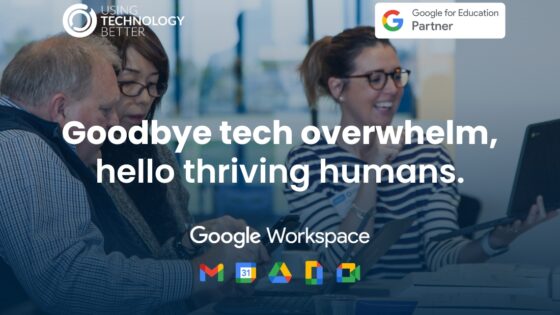
Imagine this: your teams, fully trained and thriving, your school’s productivity through the roof,
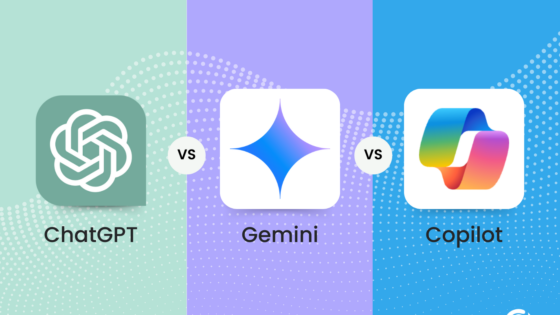
In today’s digital age, AI chatbot assistants are becoming indispensable tools for both personal
Find out if you’re working with the tools OR if you’ve got the
tools working for you.
Introduction
We hold the privacy of your personal information in the highest regard.
Using Technology Better regards customer privacy as an important part of our relationship with our customers. The following privacy policy applies to all Using Technology Better users, and conforms to Internet privacy standards.
This policy will be continuously assessed against new technologies, business practices and our customers’ needs.
If you have questions or concerns regarding this statement, you should first contact the support team on our Contact Us Page.
Collection of Information
In order to use the Using Technology Better website, we may require information from you in order to provide the best service possible.
All correspondence may also be collected and stored, particularly in regard to sales, support and accounts, including Email.
Any information collected by Using Technology Better is collected via correspondence from you or your company. This may be via the telephone, Email, mail, fax or directly through our website.
Visitors and customers of japan.usingtechnologybetter.com will have their information shared back to DAIWABO INFORMATION SYSTEM CO., LTD. and DIS Service & Solution Co., Ltd.
Use of Collection Information
Any details collected from Using Technology Better customers is required in order to provide you with our
products and/or services, and a high level of customer service.
Correspondence is recorded in order to provide service references, and to assist in our staff development.
Web Site Use Information
Similar to other commercial Web sites, our Web sites utilize a standard technology called “cookies” (see explanation below, “What Are Cookies?”) and web server log files to collect information about how our Web site is used.
Information gathered through cookies and Web server logs may include the date and time of visits, the pages viewed, time spent at our Web site, and the Web sites visited just before and just after our Web site.
Storage of Collected Information
The security of your personal information is important to us. When you enter sensitive information (such as credit card numbers) on our website, we encrypt that information using secure socket layer technology (SSL).
When Credit Card details are collected, we simply pass them on in order to be processed as required. We never permanently store complete Credit Card details.
We follow generally accepted industry standards to protect the personal information submitted to us, both during transmission and once we receive it.
If you have any questions about security on our Website, you can email us at <ContactEmail>.
Access to Collected Information
If your personally identifiable information changes, or if you no longer desire our service, you may correct, update, delete or deactivate it by emailing us at <ContactEmail>.
Orders
If you purchase a product or service from us, we may request certain personally identifiable information from you.
You may be required to provide contact information such as:
Name
Postal address
Your school or organisation
Financial information (such as credit card number, expiration date, name on card, card billing address).
We use this information for billing purposes and to fill your orders. If we have trouble processing an order, we will use this information to contact you.
Communications
Using Technology Better uses personally identifiable information for essential communications, such as
Emails
Accounts information
Critical service details.
We may also use this information for other purposes, including some promotional Emails.
If at any time a customer wishes not to receive such correspondence, they can request to be removed from any mailing lists by contacting support.
You will be notified when your personal information is collected by any third party that is not our agent/service provider, so you can make an informed choice as to whether or not to share your information with that party.
Third Parties
Using Technology Better may at its discretion use other third parties to provide essential services on our site or for our business processes.
We may share your details as necessary for the third party to provide that service.
These third parties are prohibited from using your personally identifiable information for any other purpose.
Using Technology Better does not share any information with third parties for any unknown or unrelated uses.
What Are Cookies?
A cookie is a very small text document, which often includes an anonymous unique identifier. When you visit a Web site, that site’s computer asks your computer for permission to store this file in a part of your hard drive specifically designated for cookies.
Each Web site can send its own cookie to your browser if your browser’s preferences allow it, but (to protect your privacy) your browser only permits a Web site to access the cookies it has already sent to you, not the cookies sent to you by other sites.
Browsers are usually set to accept cookies. However, if you would prefer not to receive cookies, you may alter the configuration of your browser to refuse cookies.
If you choose to have your browser refuse cookies, it is possible that some areas of our site will not function as effectively when viewed by the users.
A cookie cannot retrieve any other data from your hard drive or pass on computer viruses.
How Do We Use Information We Collect from Cookies?
As you visit and browse our Web site, the site uses cookies to differentiate you from other users. In some cases, we also use cookies to prevent you from having to log in more than is necessary for security.
Cookies, in conjunction with our Web server’s log files, allow us to calculate the aggregate number of people visiting our Web site and which parts of the site are most popular. This helps us gather feedback to constantly improve our Web site and better serve our clients.
Cookies do not allow us to gather any personal information about you and we do not intentionally store any personal information that your browser provided to us in your cookies.
Legal
We reserve the right to disclose your personally identifiable information as required by law and when we believe that disclosure is necessary to protect our rights and/or comply with a judicial proceeding, court order, or legal process served on our Website.
Links
Links on the Using Technology Better site to external entities are not covered within this policy. The terms and conditions set out in this privacy statement only cover the domain name of usingtechnologybetter.com
Changes to Privacy Policy
If we decide to change our privacy policy, we will post those changes to this privacy statement, and other places we deem appropriate so that you are aware of what information we collect, how we use it, and under what circumstances, if any, we disclose it.
We reserve the right to modify this privacy statement at any time, so please review it periodically. If we make material changes to this policy, we will not use the personal information you have submitted to us under this Privacy Policy in a manner that is materially inconsistent with this Privacy Policy, without your prior consent
Delivery Policy
Most goods are digitally delivered instantly via email. Our services may be delivered either via an online medium or live in person.
For our online delivery see below. For services delivered live onsite, please refer to our speaker agreement form which is emailed to you on confirmation of booking.
Refund Policy
We do not offer refunds or returns unless we cannot supply goods or services or the goods or services are not delivered as promised.
Australian law is the governing body for all work, goods and services supplied by Using Technology Better.
Marketing Release
Using Technology Better (UTB) may film, record, and photograph me (the results of which are the “Recordings”). UTB may also incorporate into any production(s) any separate content (e.g., quotes, testimonials, biographical information, profiles, photos, videos, sound recordings, artwork, etc.) I provide to UTB or approve in writing (“Materials”).
1.License
I grant to UTB an irrevocable, perpetual, worldwide, royalty-free license to, in its sole discretion, (i) edit, translate, and modify the Recordings and the Materials, (ii) attribute the Recordings and Materials to me by my name, age, and city and state of residence, (iii) incorporate the Recordings and the Materials into content to promote UTB, its programs, or products (“Content”), and (iv) publicly use, distribute, reproduce, create derivative works from, and perform/display the Content, and any excerpts thereof, in any language.
2. No Compensation.
I grant this permission without any financial or other obligation of any nature.
For any issues or concerns please contact us