Spring has sprung here in the Southern Hemisphere, so it is a perfect time for a series of blog posts on doing an Inbox spring clean. In this first post, I’ll show you how to spring clean your Gmail inbox.
Why you should spring clean your Inbox
Let me start by saying that not everyone needs to spring clean their inbox. If you’ve got your emails under control with an effective processing and tracking system in place, you’ll probably have only a small number of emails sitting in your inbox at any one time. However, the majority of people I meet haven’t achieved this state of inbox control yet!
If you’ve got hundreds or thousands, or maybe even tens of thousands of emails in your inbox, it’s time for an inbox spring clean! Why? Because opening your inbox every day to a huge email count is very likely causing you some level of frustration, anxiety and cognitive overload (even if you don’t realise it). Imagine what it would be like to open your inbox and have only one page (or less) of emails sitting there…that’s what an Inbox spring clean can help you do.
An Inbox spring clean is also the first step in implementing new efficiency-boosting email management practices. You need to clear the email backlog first, then you can put new systems in place. If you’re keen to learn more about efficiency-boosting email management practices, check out my post on 5 strategies for increasing your efficiency in Gmail, or our Get efficient with Gmail the SMART way online course.
How to Spring Clean Your Inbox in Gmail
Central to a Gmail Inbox spring clean is the advanced search tool and the Archive button (click on the links if you want to learn more about these features).
1. Find out what the oldest email in your inbox is by clicking on the email count at the top of the page. Choose Oldest to be taken to the last page of emails. Scroll down and find out what month or year your oldest email is from. Warning, you may get a shock!
Tip: If you are using a split inbox style (such as Priority Inbox, Unread or Starred first) you will need to first click on the email count in the ‘Everything else’ section, then you can access the box with the ‘Oldest’ option.
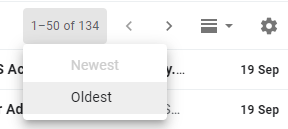
2. Decide how you want to spring clean. For example, on a year-by-year basis or everything at once. I strongly recommend year-by-year if you have more than a few thousand emails in your inbox ( I have found the process can time out if you try and archive too many at once). Year-by-year is also good if you would like to apply a year-named label to emails as you archive them.
3. Based on your decision in Step 2, use the search box to perform an advanced search for emails in your inbox, based on a particular date range (starting with whatever year your oldest email is from). Use the example below as a guide (it is searching for all emails in the inbox from 2018).

There are a few important things to note about this search:
- The in:inbox search operator tells Gmail just to find emails in the inbox.
- The after and before operators specify the date range.
- To capture all emails in a specific year, use a date range which begins on 31st December of the previous year, and ends on 1st January of the following year.
- If you are using conversation view, this search results may show conversations with dates outside of the specified date period. That is because the conversation will include an email from during the specified date period, as well as ones from outside the period.
4. After the search is complete, click the Select all box at the top of the email list. Then click Select all conversations that match this search to select all the search results across multiple pages.
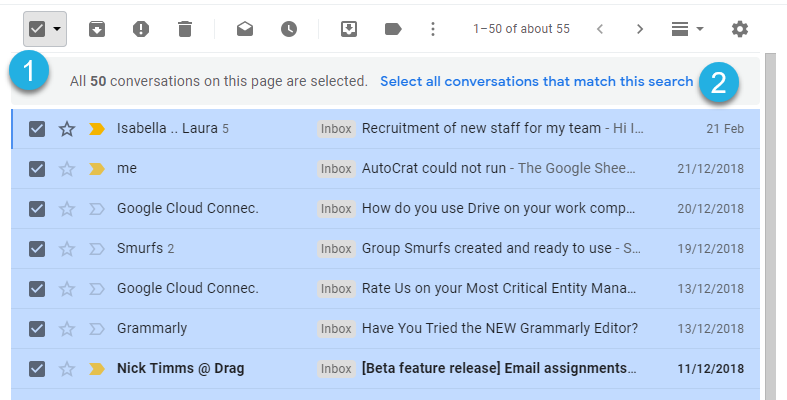
5. Decide if you want to add a year-based label to the emails. If you don’t skip ahead to step 6. If you do, click the Label button and create a new label as required. You may then need to repeat step 4 to re-select all the emails after the label has been applied.
Note: All other labels already on the emails will remain in place.
6. Click the Archive button.
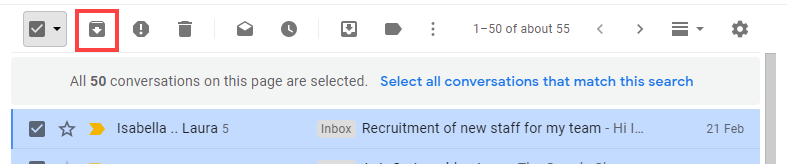
7. The archiving will now begin, you’ll notice a ‘Loading’ message at the top of the screen. Be patient! The archiving process can take a while.
8. Repeat steps 3-6 for all other years in your inbox. The easiest way to do this is to adjust the year dates in the existing search criteria.
As you work through the spring clean process, you’ll notice the unread and total inbox email count start to decline – yay! Once you have completed the spring clean, it’s time to consider developing new email management techniques.
A good place to start is by understanding how you can use archiving every day as an alternative to filing, and how to labels and a customised Priority Inbox to implement a tracking and follow-up system.
Prefer to see an Inbox spring clean in action?
Check out the video below.
Want even more tips for getting your Inbox under control? Check out our Get efficient with Gmail the SMART way online course.

















