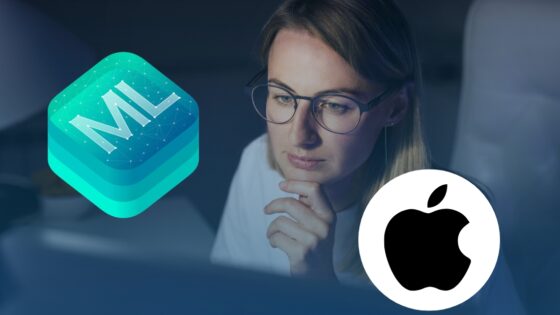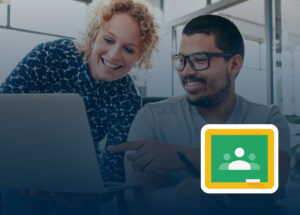I have been playing with the Google Translate app with some teachers and am really loving the accuracy and functionality of the app. The Google Translate app works offline which makes it even more useful.
See the Google Translate App demonstration video and transcript below:
Google Translate app video highlights
00:19 What languages are available and how to take these languages offline
00:47 The first way you can get information into the Google Translate App
01:28 How to handwrite your text into the Google translate App
01:54 How to use the camera function to translate signs and posters
03:00 How to use the speech to text function in the Google Translate App
03:18 What other options and settings are available
03:52 Some ways you can use the Google Translate App in the classroom
Google Translate app video transcription
Hi Mike Reading here.
I’ve just been playing around with the Google Translate app with a few different teachers who teach different languages and thought I’d just make a quick video to show you how you could use the Google Translate app in your classroom.
So I’m just going to take my phone and open up the translate app here and you’ll notice that at the top there it says that we can translate from English to Spanish. If I click on the Spanish word I get all these different languages as options. Now if you have a pin next to one of the languages what that means is that you can pin that language as an offline option. So you don’t need internet. So that would be great if you’re traveling but it also would be fantastic for a school that maybe has a little bit dodgy internet.
I’m going to leave it with Spanish at the moment.
And so there are four ways that you can get text or information into the app.
The first one is to just be able to type. So I’ve just typed the word help and it says did you mean help? I say yes. And you’ll see down at the bottom that it has the Spanish word there. It gives you a little bit of a dictionary just underneath it as well. If you want to listen to what that sounds like just click the little speaker icon next to the word that says Spanish and it will say it for you. You can also listen to it in English and you can obviously use the button between the English and the Spanish words up at the top to change the order of that. So you can type, that’s fine.
The next way we can use it is using this little squiggle button, which lets us draw or write. So if you wanted to write a Japanese or maybe a Chinese character or maybe in the example we’re using we have some Hebrew teachers they wanted to know how they could type. It also works for English.
So if I just type in here hello you can see that it’s found it up at the top and it’s translated it for us there. So this works really, really well.
The other way that we can interact with this is to take a photo of something.
Now if you turn your camera on – I’m going to do two things. One I’ve just scribbled down some text on my desk just here so let me just take a picture of that and you’ll see that Google now starts to scan it to see if it can read any words.
The reason I wanted to do that was just to show you that it can pick up written words. Now to translate it’s just found the word more. It can’t read my writing, but if I slide my finger over the word more what it does, you’ll see at the top there is just translate it for me.
I took a picture of a brochure so obviously it’s got typed text so let’s just have a look at his one. It will obviously find all the words for us and you can just slide your finger over the words and it will change them for you.
So really great for your students if they wanted to read something off a piece of paper or a sign or if you’re traveling, fantastic option there as well.
You can combine that with the fact that you can do this offline and it’s a fantastic tool.
The last way that you can interact is by using the microphone button and it just works like Google Now.
You open up the microphone and just start to speak. It will pick up your voice.
Now a couple of little options you will find here that once you’ve done a few translations that you’ll have a history there, which is great. If you wanted to you can create a phrase book by just clicking the stars. So if you’ve got common terms and you don’t want to have to type it or say it all the time you can just create your phrase book just by clicking those stars there.
The other thing that you can do is can open up your SMS app and translate SMS’ that are in there, which may or may not be handy for you. You can clear your history there. So that’s all just from that top right hand corner, the three dots, you can access that. So anyhow I hope you have found that informative.
If you’re a language teacher the way I would use this for the students is not necessarily get them to be lazy and not have to learn the language because sometimes teachers get a little bit concerned about that.
What I would do is I would give them some text, let Google translate it and then have a discussion about is accurate or not, where’s the grammar wrong and then that way you can actually create a fun activity for them to interact with the text or the information but be able to do it in a different kind of way.
So this is not meant to replace languages by any means, in fact it can enhance your language lessons.
So have a play with it and then in the comment section below let me know what you think. If you want to have more information about how you can best use Google Apps in the classroom then by all means head over to https://usingtechnologybetter.com/blog/ where you’ll find lots of other tips and tricks.
The other thing that you can do is you can subscribe to our YouTube channel and that way you’ll get notified every time we create new videos.
Thanks for watching.